Fields
A Field can be thought of as a subcomponent within a layer. It encapsulates a single piece of data or a specific input/output element. Multiple "Fields" can coexist within a single "Layer," each contributing its unique properties to the layer's overall functionality.
Create a Field
After creating a layer, you will notice an input field with a hint "Input new field name" next to the layer name. Simply enter the desired name for the field, ensuring that it consists of letters, numbers, and/or underscores ('_'). Then, click the button to create the new field.
The default field type is a Text field. Change the field type using the dropdown menu. Depending on the field type different options are available. You refer to the Available Field Types to find the right field type for you.
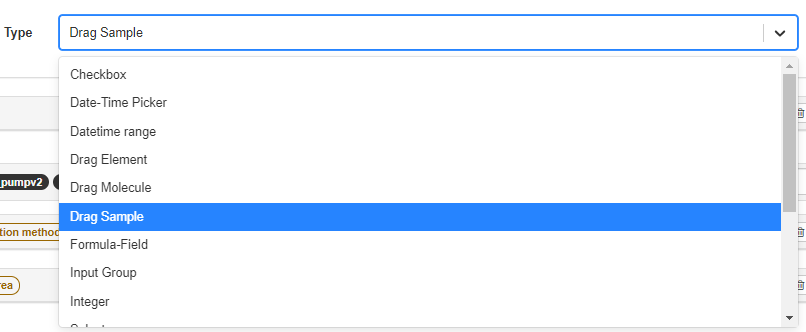
Change the order of fields by clicking the or arrow-button in the field heading.
Field Attributes
The attributes are listed below in the order presented within the user interface.
Field Name
A distinctive identifier within the field. It won't be editable once the layer is created.
Term(Ontology Terminology)
A terminology used to express the concept of this data field, providing a link to the terminology service.
YouTube will track your interaction with them.
Designer - Linking an Ontology Term to a Field
Display Name
A more easily readable and understandable name is presented to end-users, aiding them in recognizing and understanding the layer they are interacting with.
Hover Info
A message is shown when hovering over the field.
Type
The Type of a field refers to the category or format of data that a particular field can store or represent. It defines the nature of the information that can be input or stored within that field.
🎯 Check out the Available Field Types
Has Its Own Line
Indicate this field will take a single row. Not applicable when the type is Datetime range or Table.