Table
A Table type field presents structured data in a tabular format, allowing users to view, edit, and manage multiple records.
Table field type
To set up an Table field, follow these steps:
- Click the button to add the column.
- Provide the heading in Column Heading.
- Specify its type from the dropdown menu in Column Type.
- Give the initial value in Default Value.
In a Table, you can implement various field types including Drag Molecule, Drag Sample, Select, System-Defined, and Text. For Drag Sample, you have the options to display its name, external label, and molar mass as additional information. Similarly, for Drag Molecule, the available options include InChiKey, SMILES, IUPAC, and molar mass.
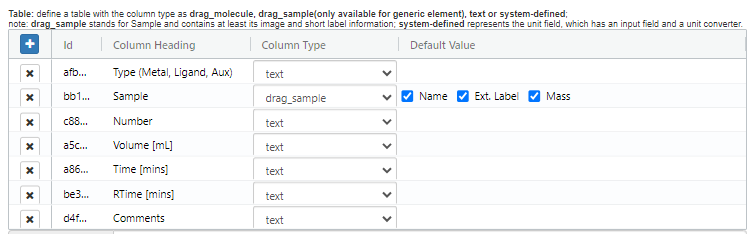
A visual demonstration of the Table field is shown below:
YouTube will track your interaction with them.
Example: Designer - Add the Table field
Extra Field Attributes
Id
A distinctive identifier within the table (generated by the system).
Column Heading
The name of the column is presented to end-users.
Column Type
The type of the column. The supported types are Drag Molecule, Drag Sample, Select, System-Defined, and Text.
Default Value
The initial value of the column. If the type of the column is Drag Sample, you can specify to display the sample's name, external label, and molar mass as additional information. If the column type is Drag Molecule, the additional information could include InChiKey, SMILES, IUPAC, and molar mass.