Lists
Each element has its own list, which can be sorted or searched. These lists are separated by tabs.
Reader: UserThe available element must be defined by the designer first, then released and activated. The UI feature for generic elements needs to be either globally enabled or the user must be included in the allow list.
A Generic Element utilizes the same data model entity as other static entities like samples and reactions. Initially, these elements are hidden in the 'Tab Layout' and users must drag them into the visible area to access them via the element list tabs.
The default sorting order for elements is based on the latest update time (in descending order) and they are not grouped by default.
User Interface
Element List
- Utilize the 'Tab Layout' to display or conceal the desired Generic elements.
- Drag an element from the Invisible (grey background color) area to the Visible (white background color) area to make it visible.
- Drag an element from the "visible" (white background color) area to the "invisible" (grey background color) area to make it hidden.
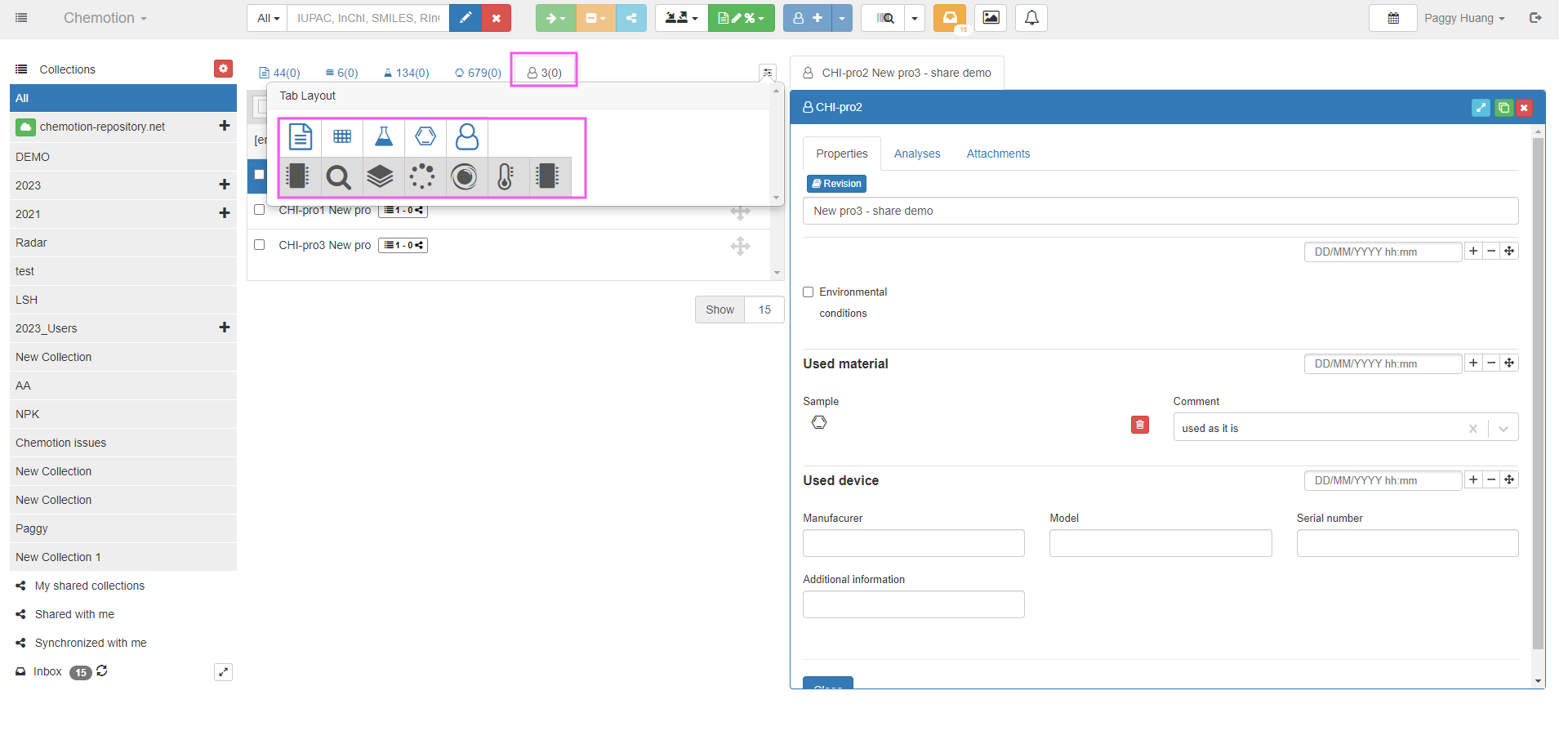
Element Tabs
The Element Tabs display all the elements that can be accessed, each with its specified icon and associated records. By switching between the tabs, users can access the elements they want to view.

Refer to the following sections for the basic operations.