UI
ChemLocalLink is designed to make handling Chemotion ELN files simple and intuitive. Below is an overview of its sections.
Theme Toggle and Version Buttons
Located in the top-left corner, the Theme Toggle and App Version buttons.
- Clicking the Theme Toggle button switches the application theme.
- Hovering over the App Version button will display the current version of the app.
File Actions
Several actions are available for managing downloaded files:
- Upload & Delete Locally
- Open File
- Open Downloads Folder
- Delete File
These buttons are only enabled when a file is selected. One exception is the upload button, clicking on it will upload all the uploadable files if there is no specific file selected.
Downloads List
The Downloads List displays all the files you've downloaded. Each entry shows:
- File name
- File size
- File path
- Download timestamp
- Kept or Edited Badge is shown for files that have been modified or kept locally.
- Green or Red Dot for validity of the Upload
Green means the API Upload Token is still valid, red means it is expired. If it is red and you want to edit and upload a file, then you will have to download it again! For more information please contact the developer.
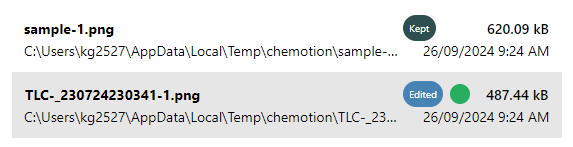
Context Menu for Downloads
Right-clicking on any file in the Downloads List opens a context menu with the following options:
- Upload & Delete Locally
- Upload & Keep Locally
- Delete File Locally
- Open File
- Open Folder
Status Bar
The Status Bar at the bottom of the application shows real-time updates of the application’s status. Current possible status:
- "Downloading File..."
- "Failed to download file"
- "Failed to extract token!"
- "Failed to upload file(s)"
- "File access error!"
- "File downloaded successfully!"
- "File(s) uploaded successfully"
- "Invalid URL format!"
- "Kept files cannot be uploaded!"
- "Network error!"
- "No downloaded files"
- "Not edited yet!"
- "Unexpected error!"
When reporting an issue, kindly add the respective Status message to your report.
Notifications
ChemLocalLink provides real-time notifications to keep users informed about file-related activities. Here is an example notification:
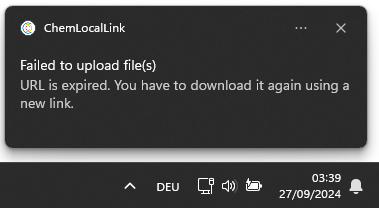
Tray Icon
To have quick access to key functionalities even when the app is minimized or running in the background, you can use through the tray icon.
By right-clicking on the tray icon, you can access the following options:
- Open App: Restores the app from the tray.
- Upload All Edited Files & Delete Locally: Uploads all the edited files and deletes them from your local machine.
- Upload All Edited Files & Keep Locally: Uploads all edited files while keeping the local copies.
- Open Files Folder: Opens the folder where the downloaded files are stored.
- Exit App: Closes the app and removes it from the system tray.
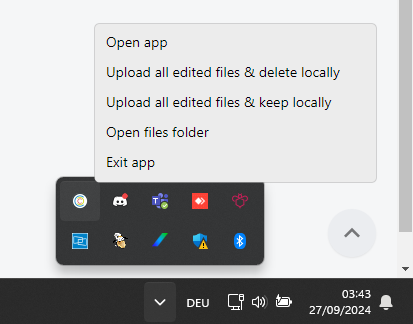
No Files
If there are no files in the downloads list, the app will display the following message:
Nothing to show.. Do something.. Open Chemotion Files Locally!