Troubleshooting
Chemotion ELN is not responding
In individual cases, it may happen that the Chemotion ELN does not react to an action. If you have the feeling that your application is not giving any feedback, please reload the page by pressing F5. If the problem persists, please contact us using the helpdesk.
Actions are not activated
Check whether you are in your work collection. The All Collection tab is not intended for changes.
Functions are not allowed
If you want to carry out an action and the corresponding button for carrying it out is not activated, it may be because you first have to save your previous entries. This error occurs, for example, if you want to edit a sample in a reaction, but the sample has recently been inserted into the reaction table (by split or copy). If the new sample has not yet been saved in the reaction table, you cannot use various functions.
SciFinder error 500
A possible error message that can appear when using the SciFinder function to search for samples or reactions is the error code Error 500.
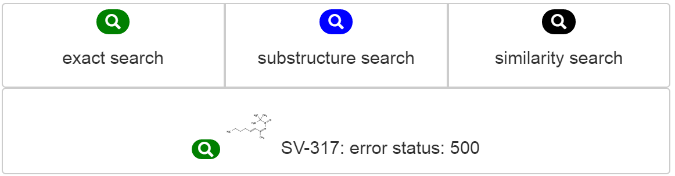 This error occurs when the SciFinder access has not been released and therefore access to the database is denied. Please check whether your SciFinder token is still valid by checking the date in the action bar under Log in as your name and Settings. If the validity date has been exceeded, you can easily renew it by deleting the token and creating a new one by entering your SciFinder access data. The new token is then valid again for one week.
This error occurs when the SciFinder access has not been released and therefore access to the database is denied. Please check whether your SciFinder token is still valid by checking the date in the action bar under Log in as your name and Settings. If the validity date has been exceeded, you can easily renew it by deleting the token and creating a new one by entering your SciFinder access data. The new token is then valid again for one week.
Fixing Sample or Molecule SVG images
(in ELN v1.5.4 and above)
A script to reprocess the SVGs of molecules and samples is available (see PR1308). For this to run properly, the Ketcher backend service has to be working. Note that depending on the situation, this could consume a lot of resources.
To run the script from your application directory with rails environment, use bundle exec rake 'svg:{molecule|sample}[{all|missing|openbabel}]';
examples:
-
reprocess missing molecule SVGs:
bundle exec rake svg:molecule -
reprocess all molecule SVGs with molecule id >= 200:
bundle exec rake 'svg:molecule[all, 200]' -
reprocess missing sample SVGs with sample 100 <= id <= 200:
bundle exec rake 'svg:sample[missing, 100, 200]' -
reprocess openbabel generated molecule SVGs:
bundle exec rake 'svg:molecule[openbabel]'
If docker compose is used, the command can be run from the host where the docker-compose.yml file is located. For example, to run the command using the worker service:
docker compose exec worker bundle exec rake 'svg:molecule[openbabel]'
Molecules are not imported correctly using CAS number
Importing molecules into the ELN is supported e.g. using CAS numbers. In certain cases, the molecule generated with the CAS number is not displayed/stored correctly. In those cases, the structures contain additional protons in the displayed structure and the associated formula. E.g. known reported cases are K2CO3 or AgNO3. At the moment, we are not able to solve this issue as the information on the molecules is fetched from the CAS Common Chemistry API based on the CAS number. The explanation from CAS is cited here: "Salts derived from oxygen-containing acids are treated as multicomponent substances represented by dot-disconnect MF with the acidic hydrogens retained in the formula. This convention has often caused confusion in molecular formula searching since even a simple compound like sodium sulfate [7757-82-6] is assigned the CAS MF 'H2O4S.2Na' [...] The reason for this goes back to the earliest days of the Registry System in the mid-1960s. Print indexes were still the only means of access to Chemical Abstracts. This convention permitted all the salts of sulfuric acid to appear in one place in the Chemical Substance Index." The only solution that we have in those cases is to open and correct those molecules in the chemical structure editor manually.