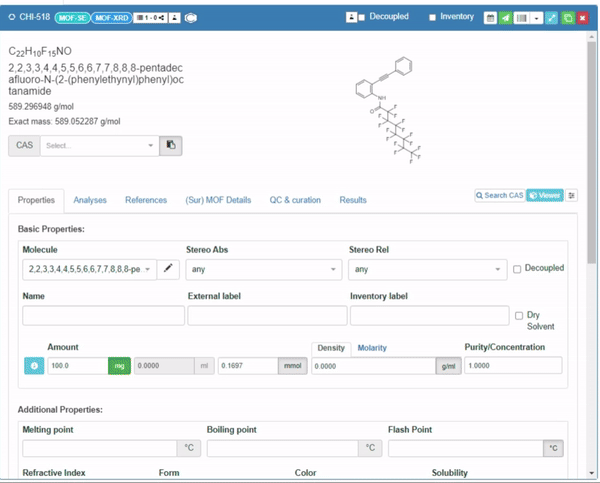Labeling
Labeling enables easy identification and differentiation of various samples. Labels associated with samples aid in data management and analysis. Clear labeling within a system promotes collaboration among you and your collaborators by providing a standardized way to reference and share samples. You can create and manage labeling options in the My Labels. This page provides an overview of the different types of labeling options and how to create and manage them.
Types of Labels
There are four types of labels:
- Private: Exclusive access for you.
- Public: Shareable before publication, Visible to all users.
- Review: For use by reviewers.
- Global: Open to everyone.
Private Labels
Private labels are only visible to you. You can use Private Labels to organize and manage your samples in a way that is meaningful to you.
Public Labels
Public labels are visible to all users. You can associate samples with Public Labels before publication and share them with collaborators.
Review Labels
Review labels are for use by reviewers. This label is designed to mark submissions that need to be highlighted for reviewers, ensuring that critical items are easily identifiable.
Global Labels
Global labels are open to everyone. You can use Global labels to standardize the labeling of samples across the entire system. Only authorized users can create and edit Global labels.
Chemotion Repository provides a global label called Commercial to define the compounds obtained from suppliers for the purpose of analyzing derivatives.
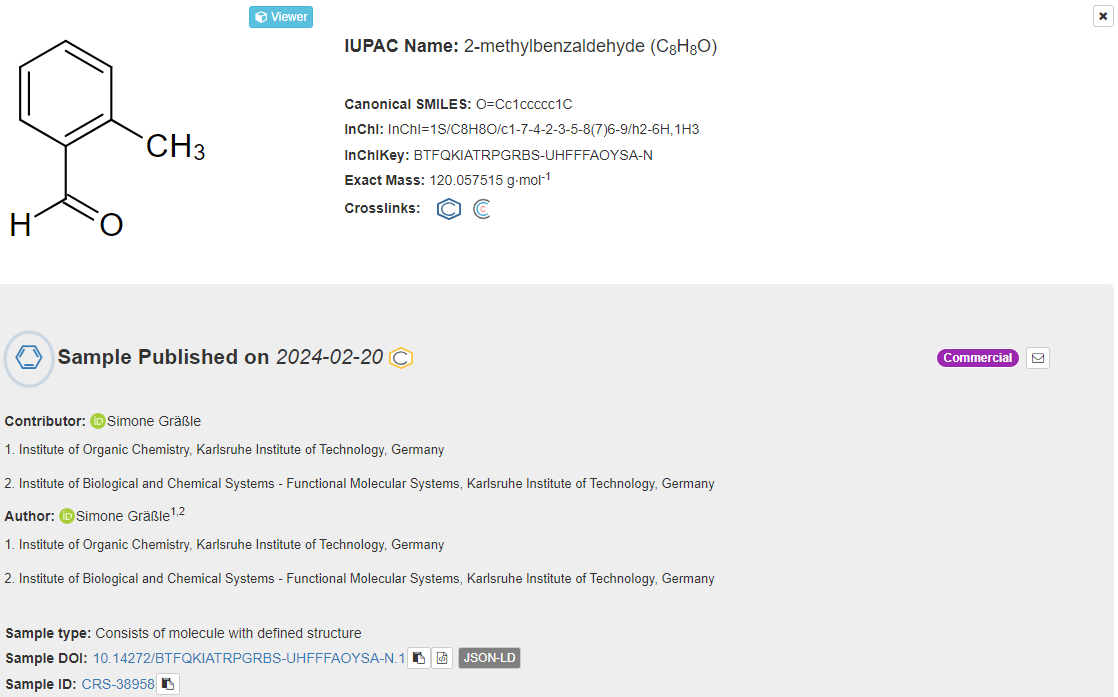
Manage Labels
- Go to My Labels. A list of existing labels will be displayed.
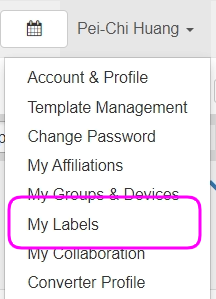
My Labels
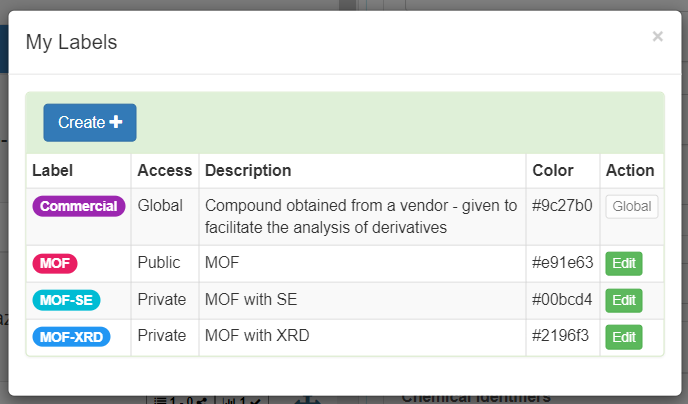
My Labels List
- Click Create if you want to create a new label. You can also click Edit to modify an existing label.
- Select the type of label you want to create or edit. Input the title and description. You can also pick a color for the label. Click Save to finish.
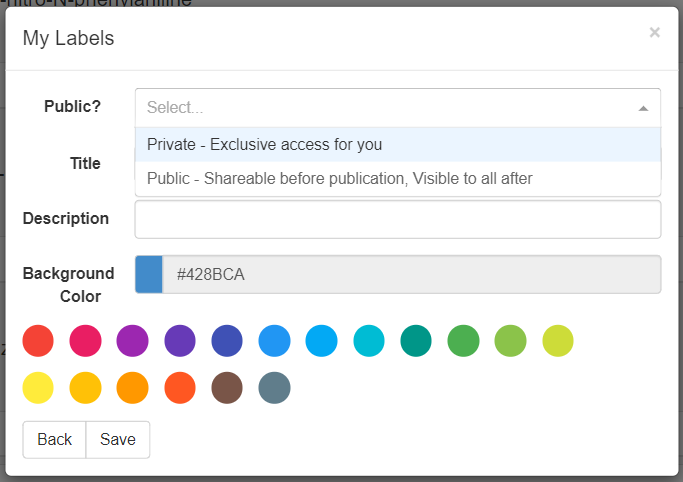
My Labels
Only authorized user can create/edit Global Labels.
Use Labels
You can assign labels to samples to help you organize and manage your samples. The labels display on the sample list and the header of sample details.
With different types of labels, you can easily establish a standard method for referencing and sharing your samples among yourself and your collaborators, or manage your samples using your own private labels.
- Go to sample list. You can see the labels of each sample. In the below example, the labels like
MOF-SEandMOF-XRDare displayed for you on the sample list.
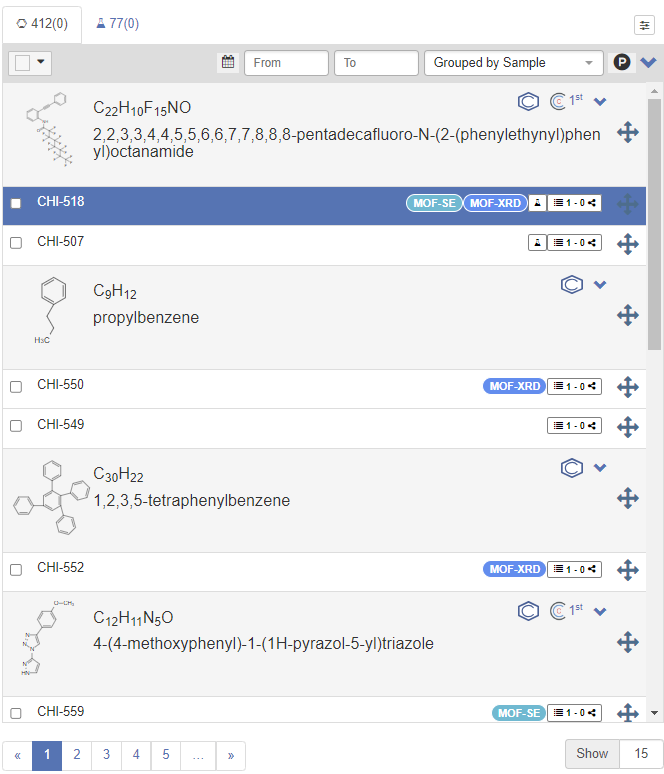
Labels are displayed on Sample list
- Select a sample from sample list. You can also see the labels are displayed on the header.
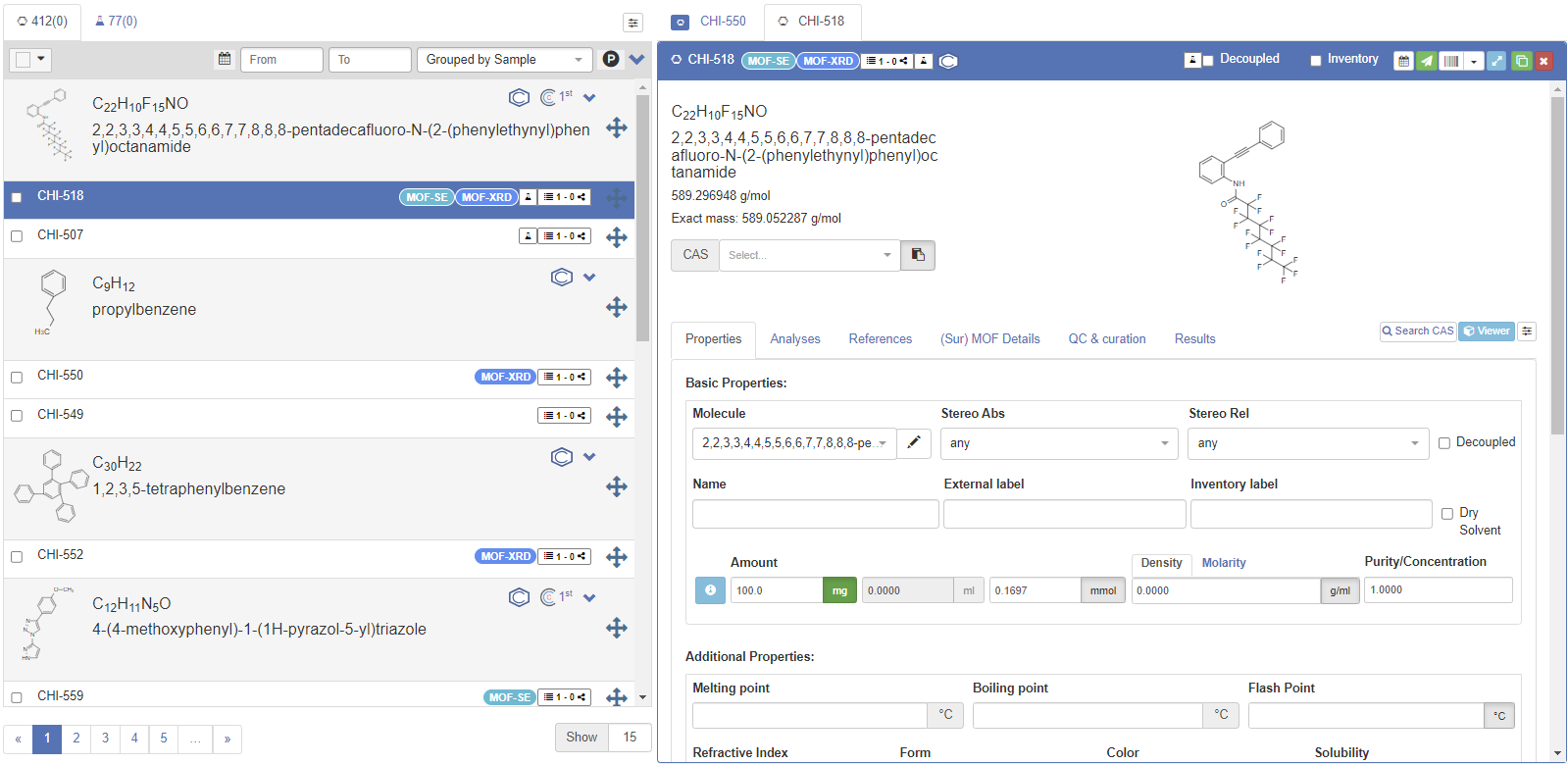
Labels are displayed on the sample detail header
- Go to the Properties of sample detail page. Scroll down to locate the My Labels. Select the label from the list to assign a label to the sample. You can also click x to remove the label. Click Save to finish.