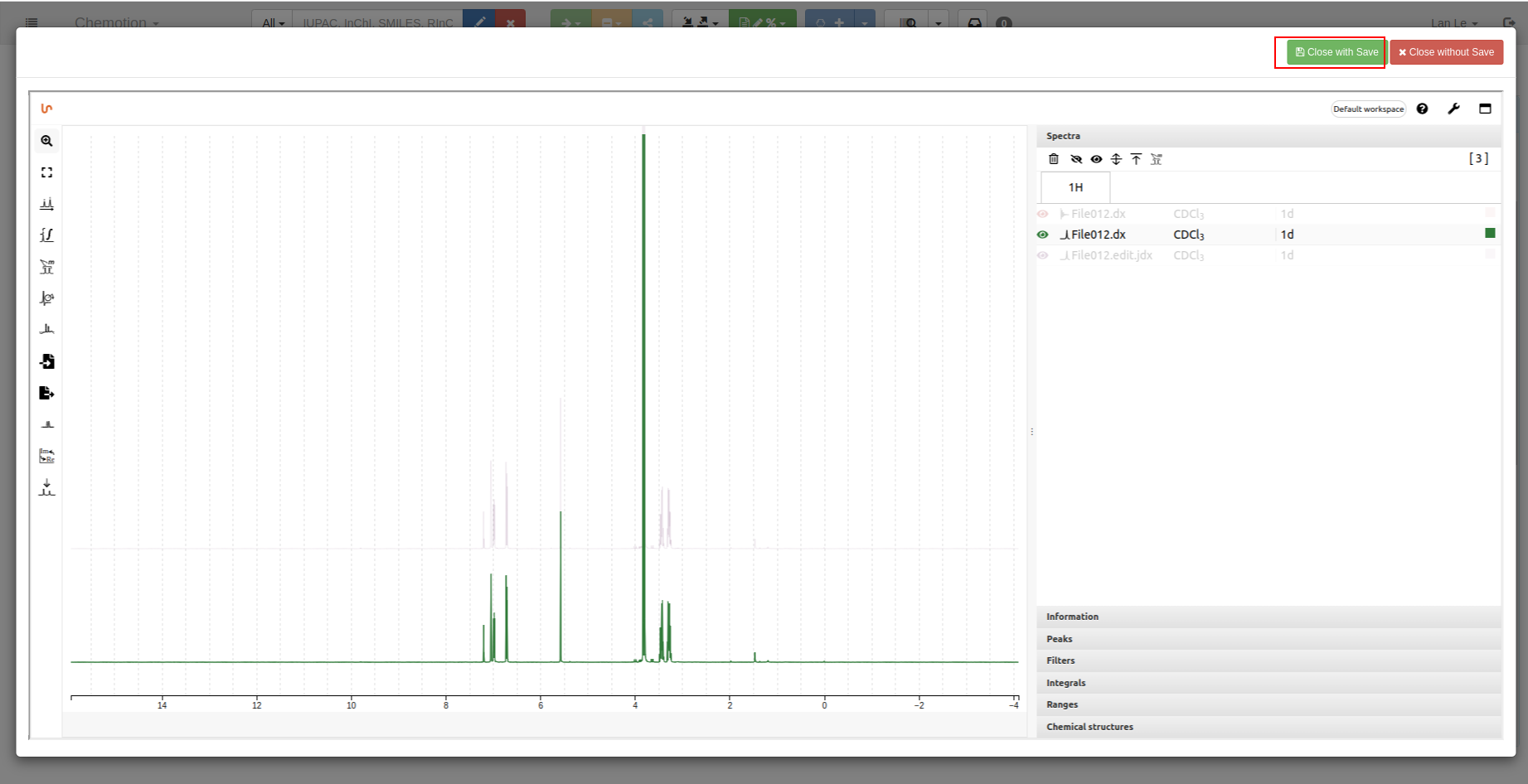NMR
For NMR analysis, we currently support:
- when using ChemSpectra: JCAMP-DX files (*.jcamp, *.dx, *.jdx), zip (Bruker FID and BagIt) files.
- when using NMRium: JCAMP-DX files (*.jcamp, *.dx, *.jdx), zip (Bruker FID), Jeol (*.jdf), NMRium (*.nmrium) files.
- How your data will be stored in ChemotionELN?
When you click on
Close with Savebutton, one*.nmriumfile and one image file (a svg file) will be stored in ChemotionELN. In case of your ChemSpectra service is available and your data is 1D, your analyzed data will be stored in an*.edit.jdxfile as well, that allow you can either open your analyzed data with ChemSpectra or NMRium. - Can I analyze data with ChemSpectra and open it with NMRium? Yes. ChemotionELN supports synchronizing data between ChemSpectra and NMRium, only when both these services are available.
Analysis using ChemSpectra
We currently support 1H, 13C, 15N, 19F, 29Si, and 31P NMR techniques.
-
To upload and view your data, you can follow this instruction.
-
Using tools bar to zoom in/out, add peaks, add multiplicity, etc.:
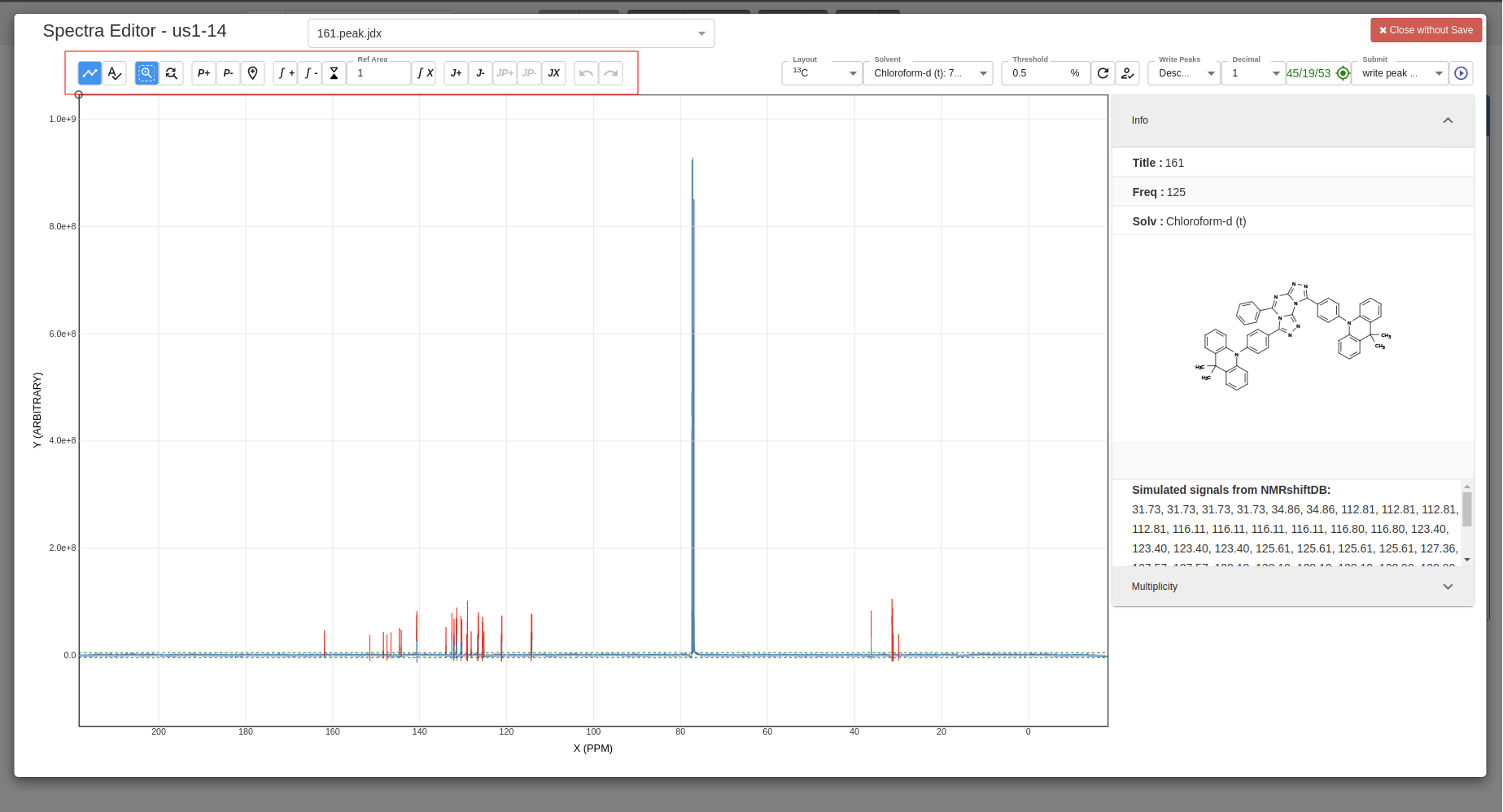
-
Example of added multiplicity:
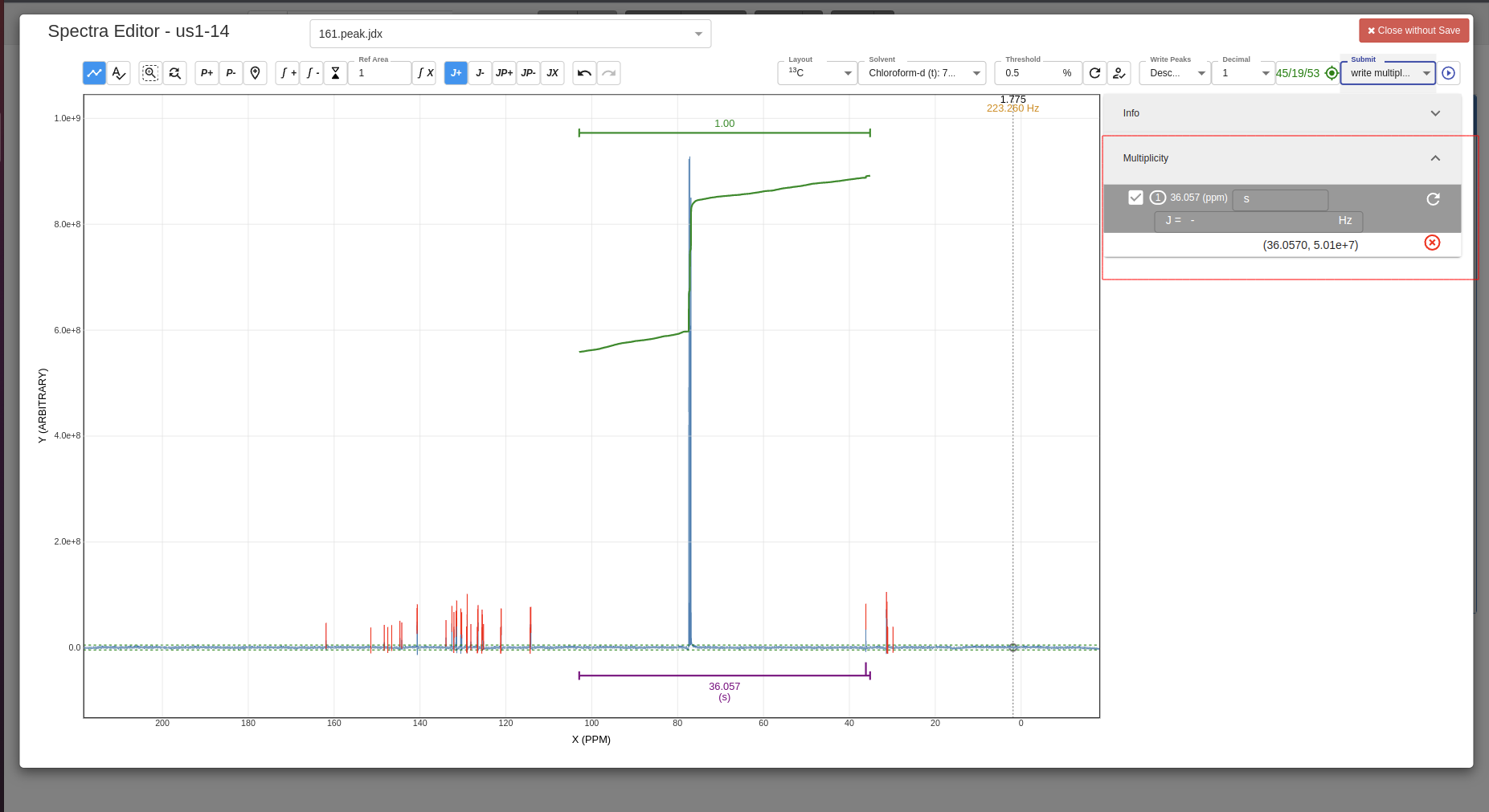
-
Select which data you want to be saved:
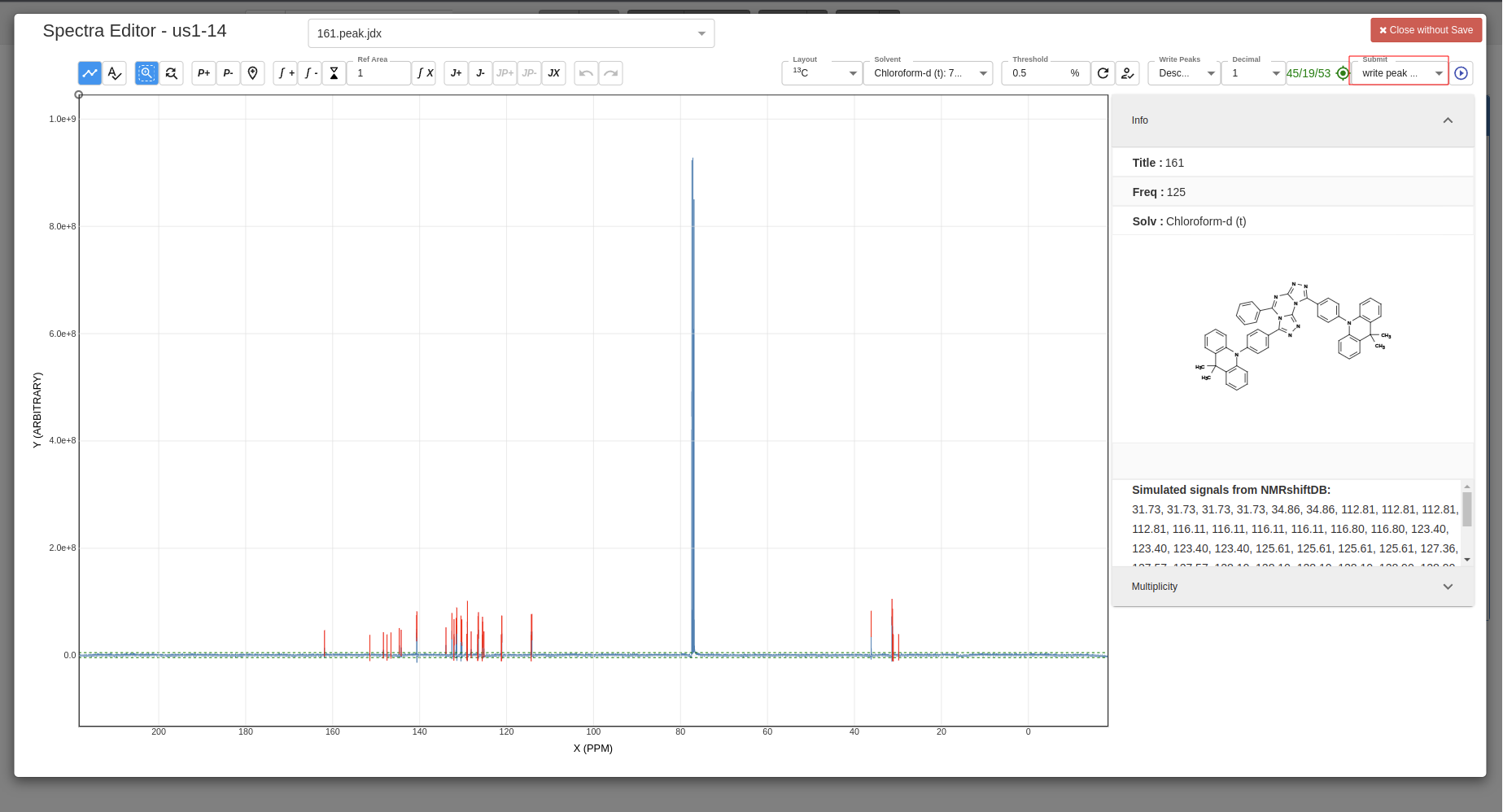
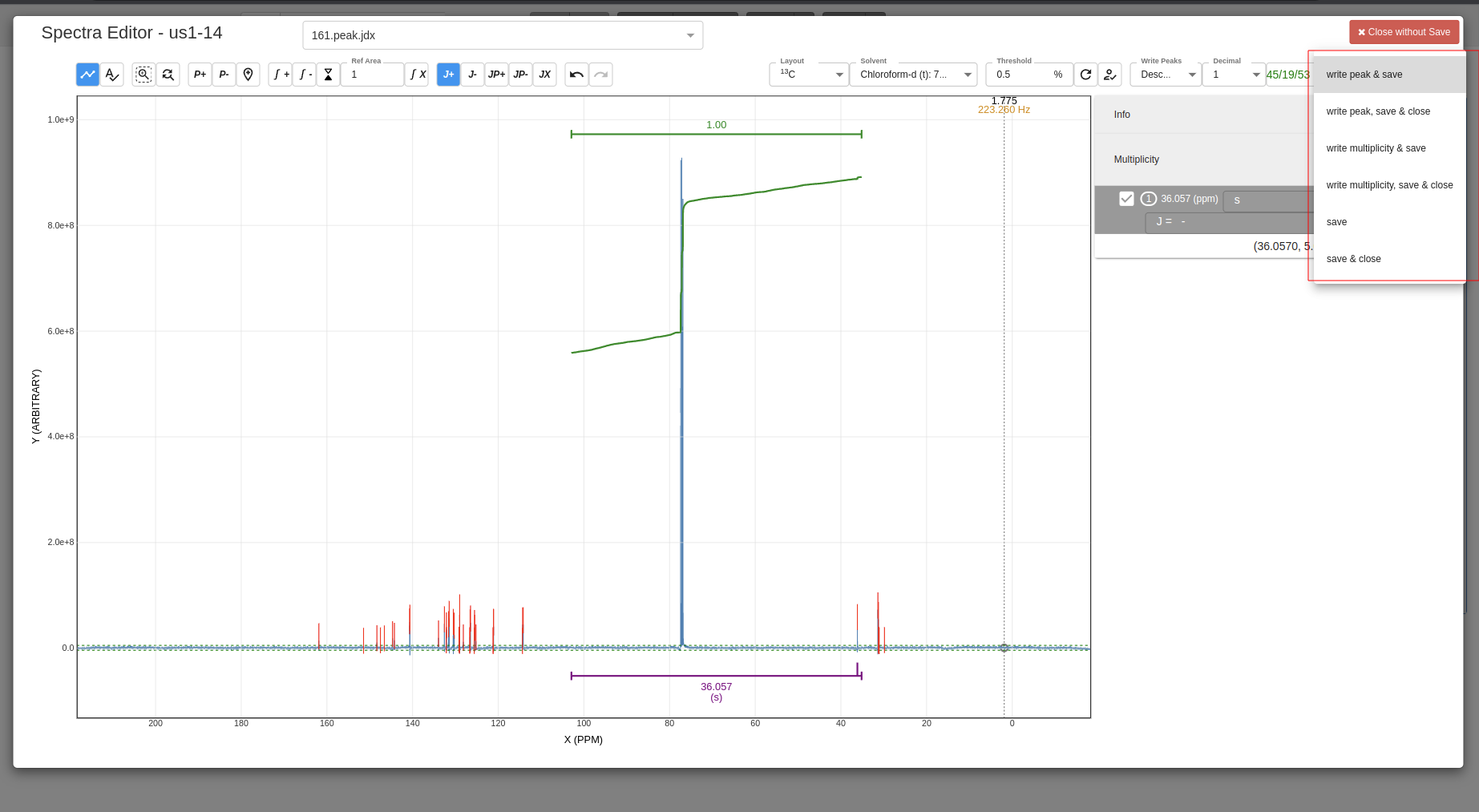
-
Confirm save:
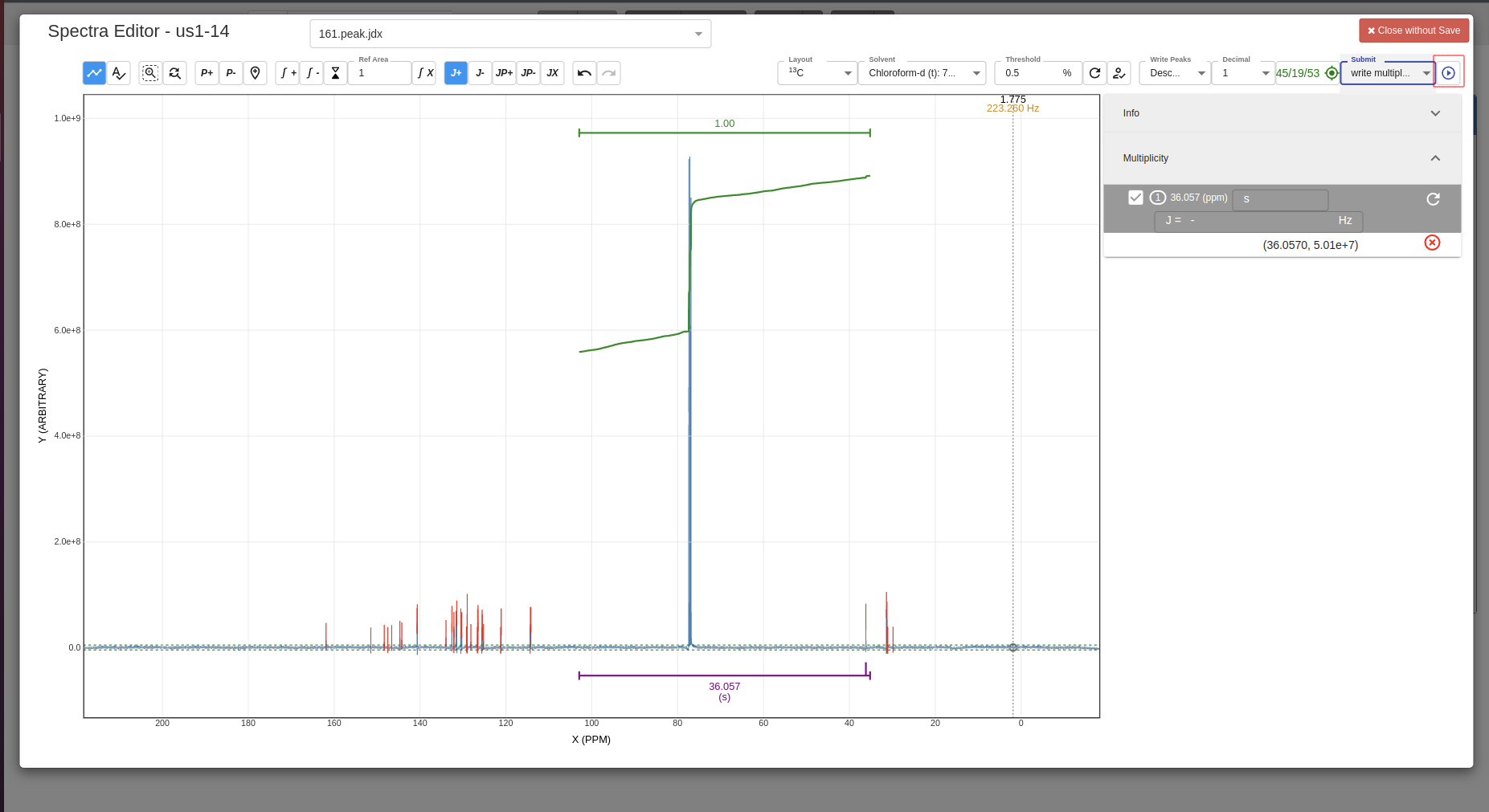
-
Predict NMR signals You can predict NMR signals with the
Predictbutton, the data of prediction comes from NMRshiftDB: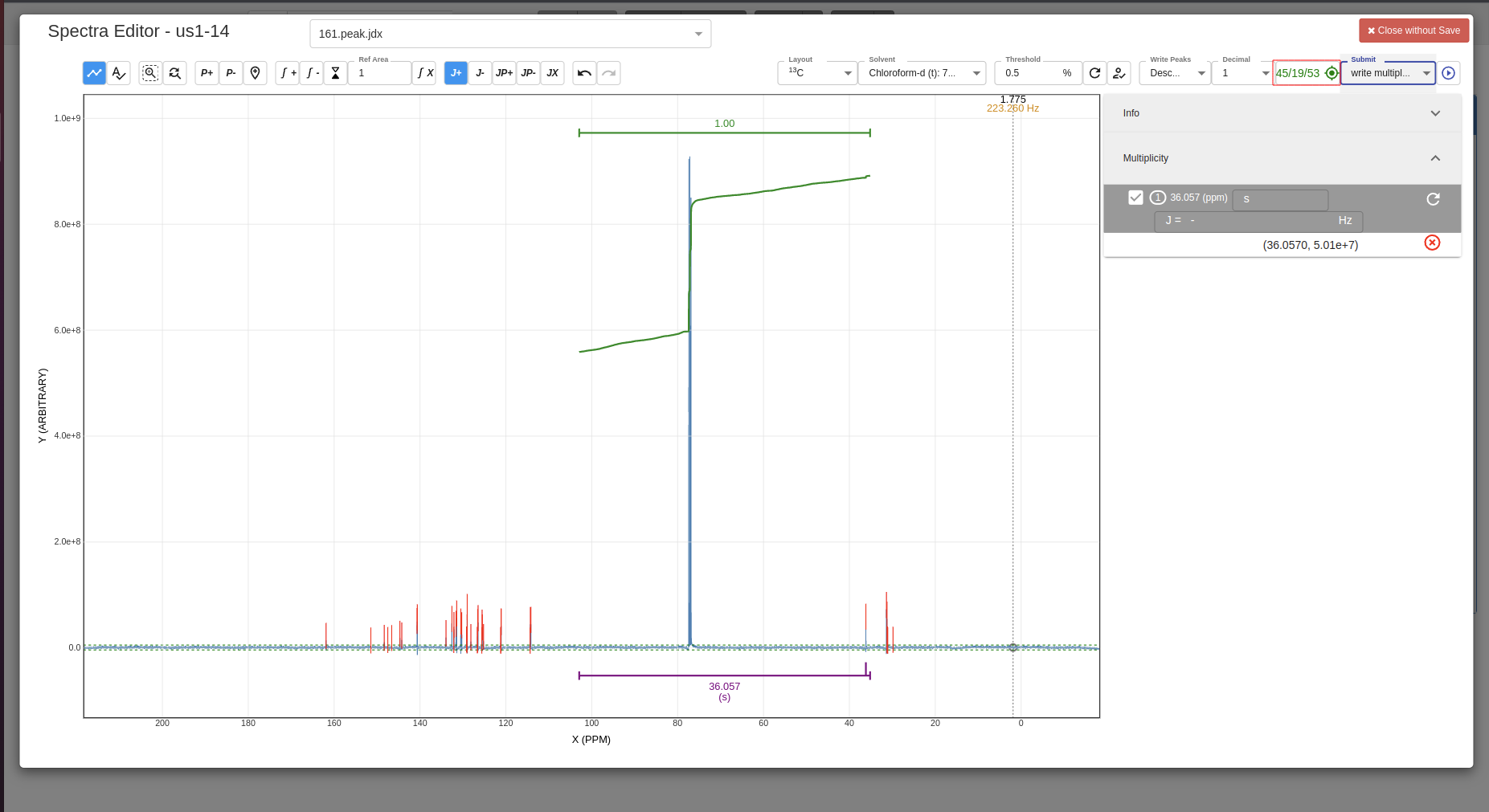
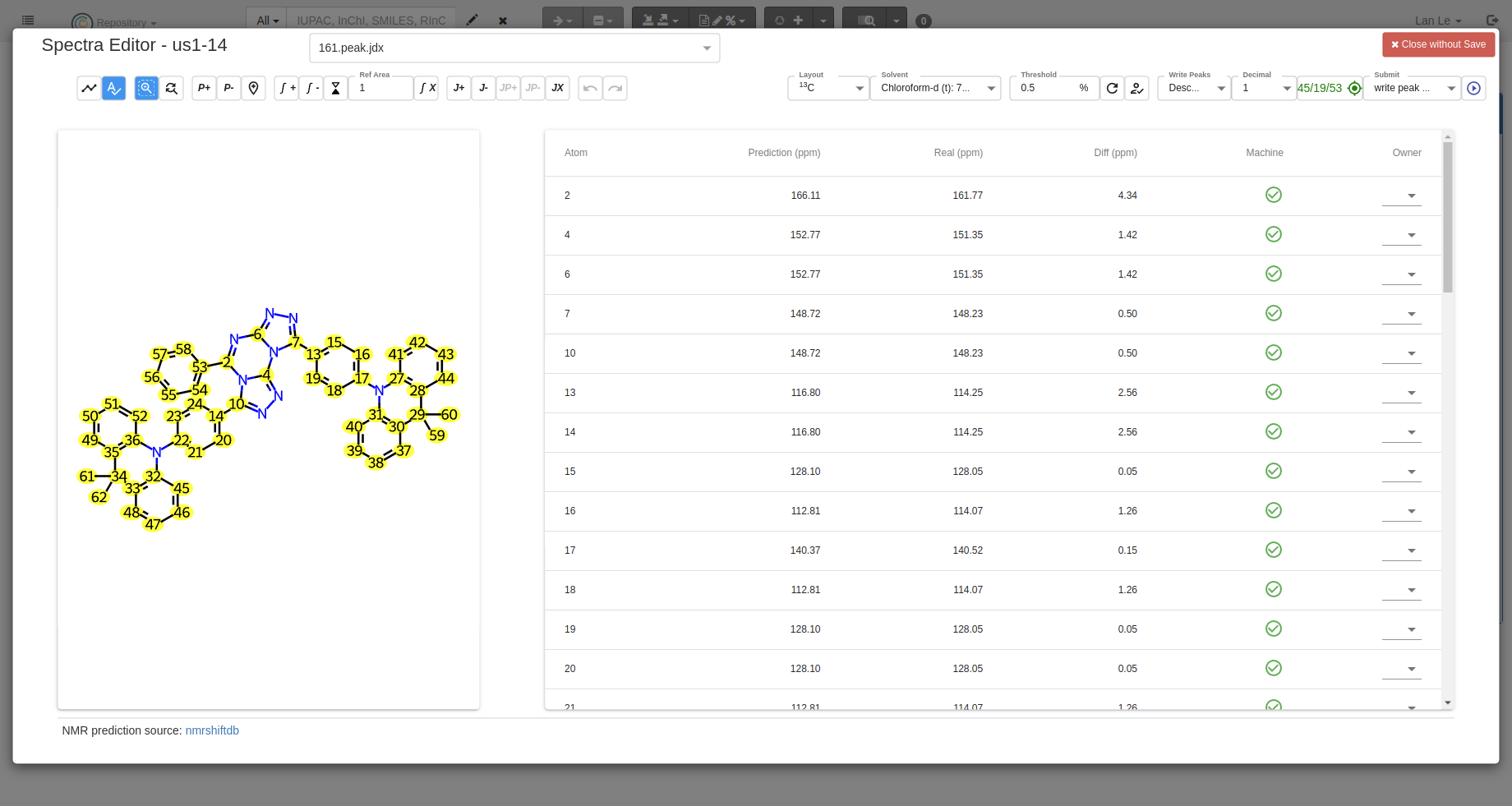
Analysis using NMRium
The official of the document of NMRium is located at https://docs.nmrium.org/
Demo Video
A video demonstrating how to use NMRium in Chemotion ELN
How-To
-
You can only open NMRium after defining that your
Type (Chemical Methods Ontology)is NMR: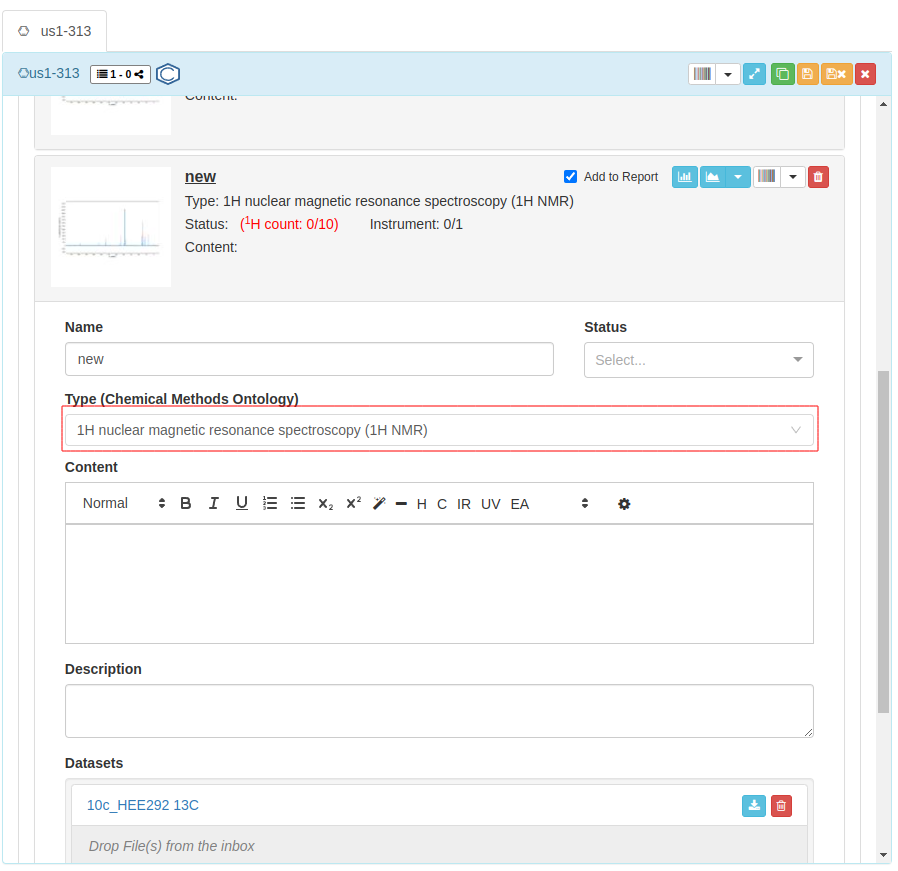
-
Click on the icon to open your file with NMRium.
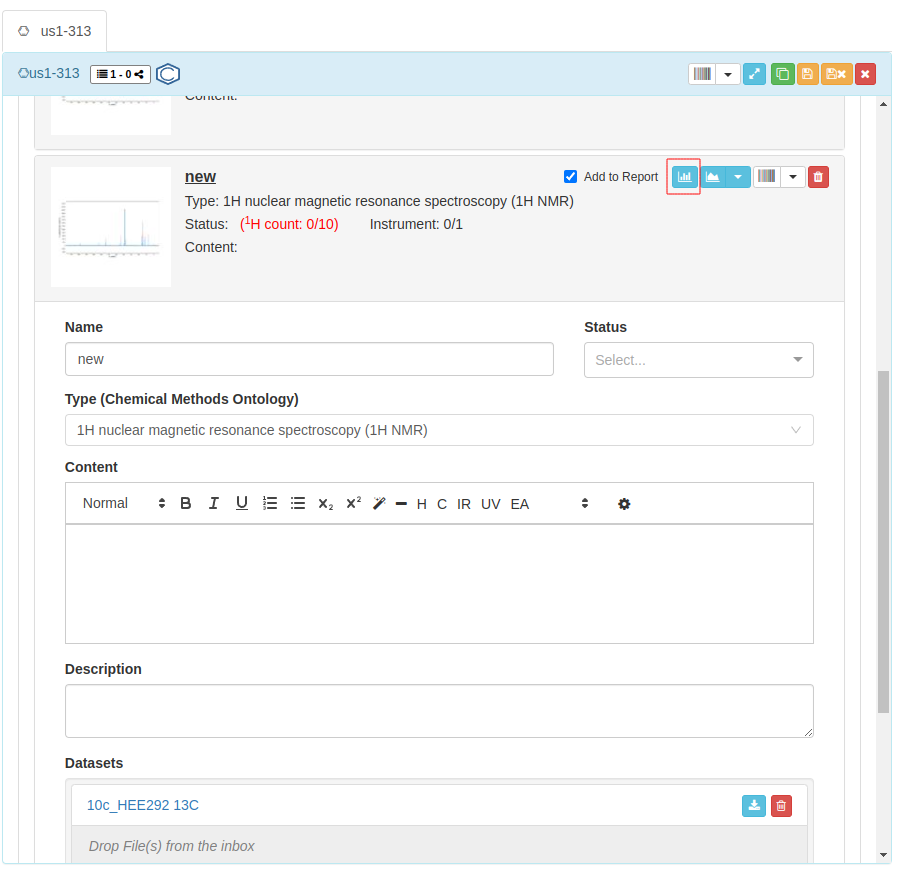
-
1D spectrum:
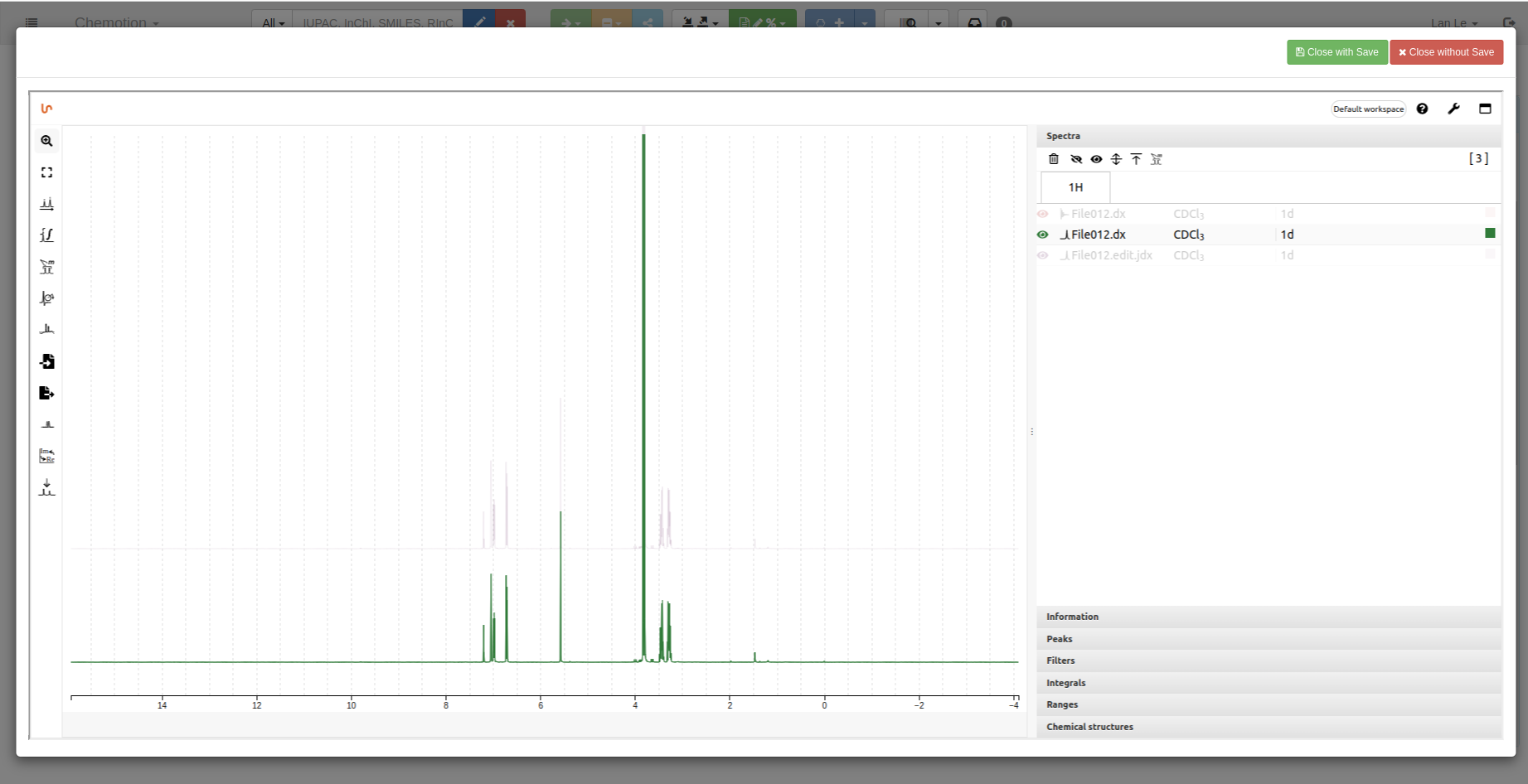 2D spectrum
2D spectrum
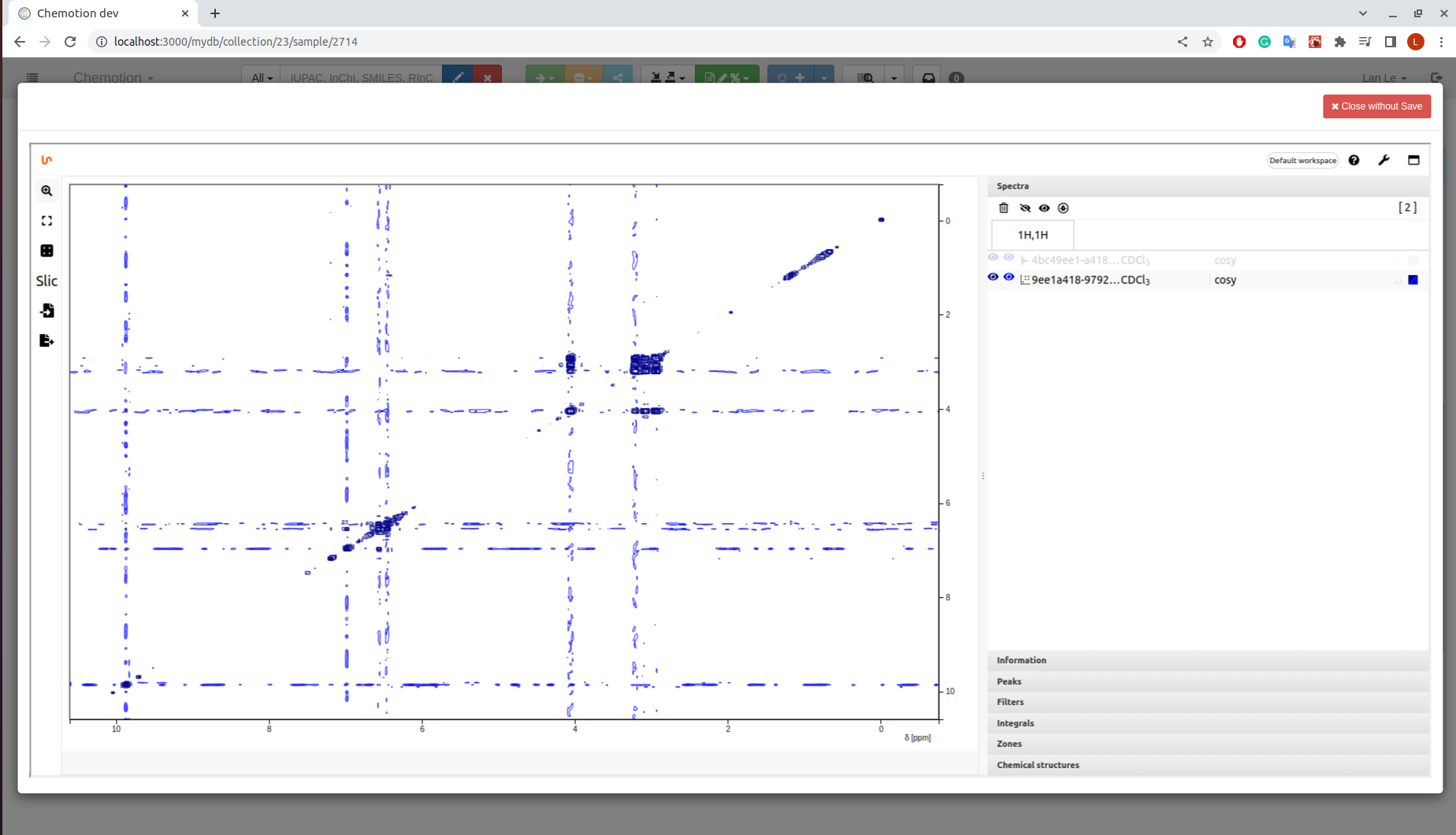
-
Save your analyzed data by using
Close with Savebutton: