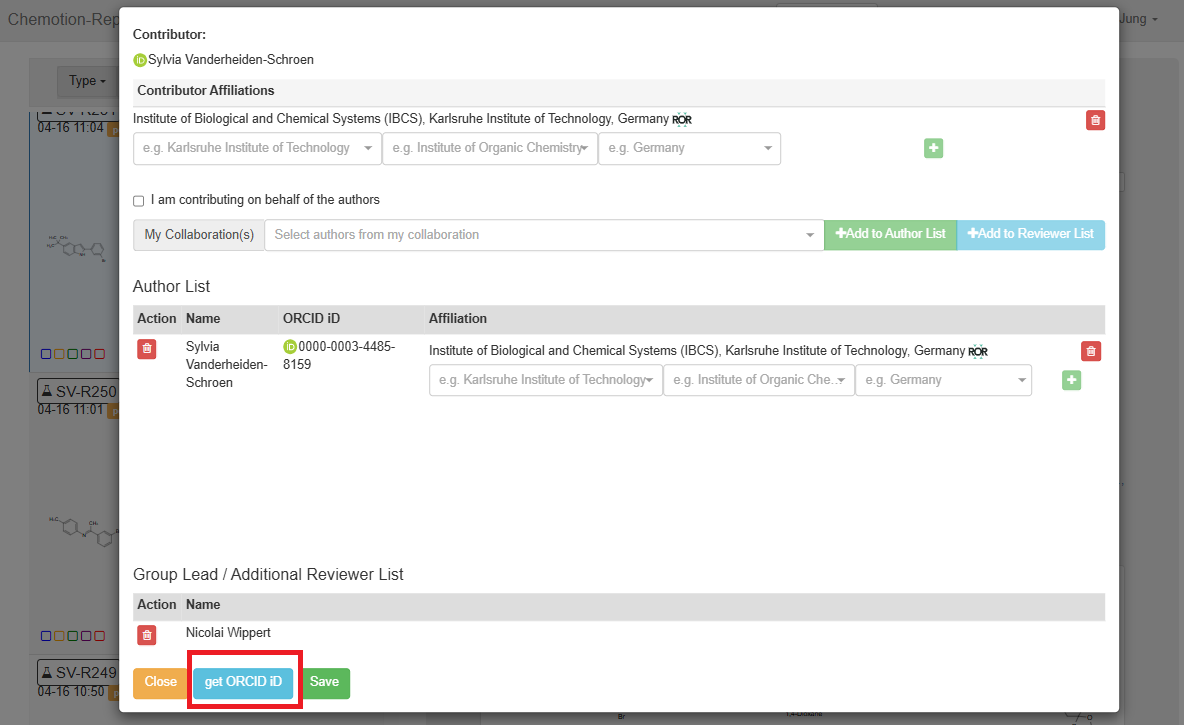Submission Affiliations
During the review process, both submitters and reviewers can modify the affiliation information associated with this submission. They may add or remove affiliations for contributors and authors, as well as add or remove authors from the author list. Additionally, they can assign more reviewers to this submission using the function introduced here.
All changes made in this section apply only to the current submission.
Authors & Reviewers button
You can access this function by following steps:
- Navigating to Review.
- Select a reviewing submission.
- Click Authors & Reviewers button.
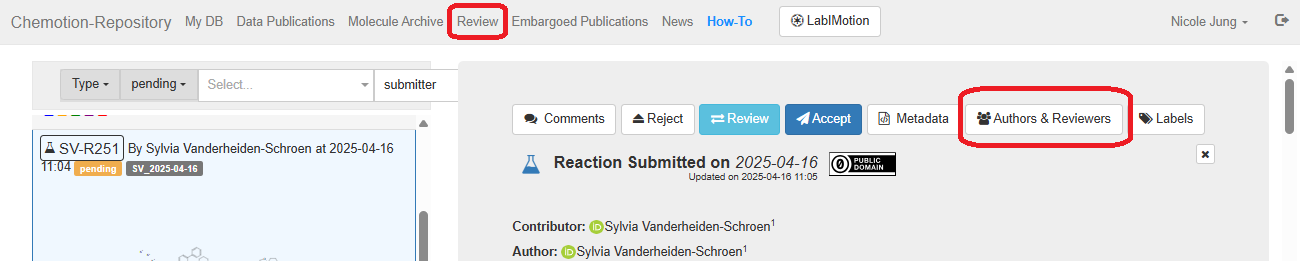
Add or Remove Contributor Affiliations
After clicking the Authors & Reviewers button, at the top of the interface, you can delete existing affiliations or add new affiliations for the contributor.
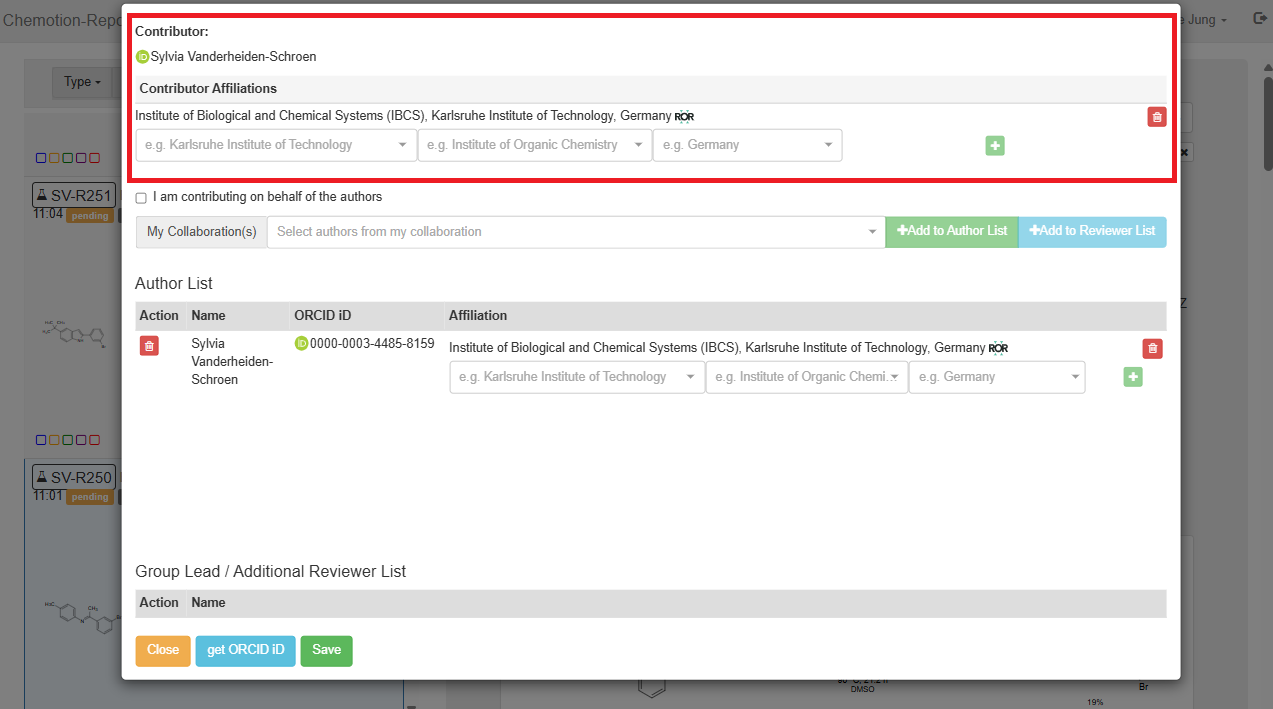
Add or Remove Authors' Affiliations
You can delete existing affiliations or add new affiliations for the authors.

Add Additional Reviewers
- First, ensure reviewers are in your collaboration list using the My Collaborations function.
- Once added, select the desired collaborators.
- Click the Add to Reviewer List button.
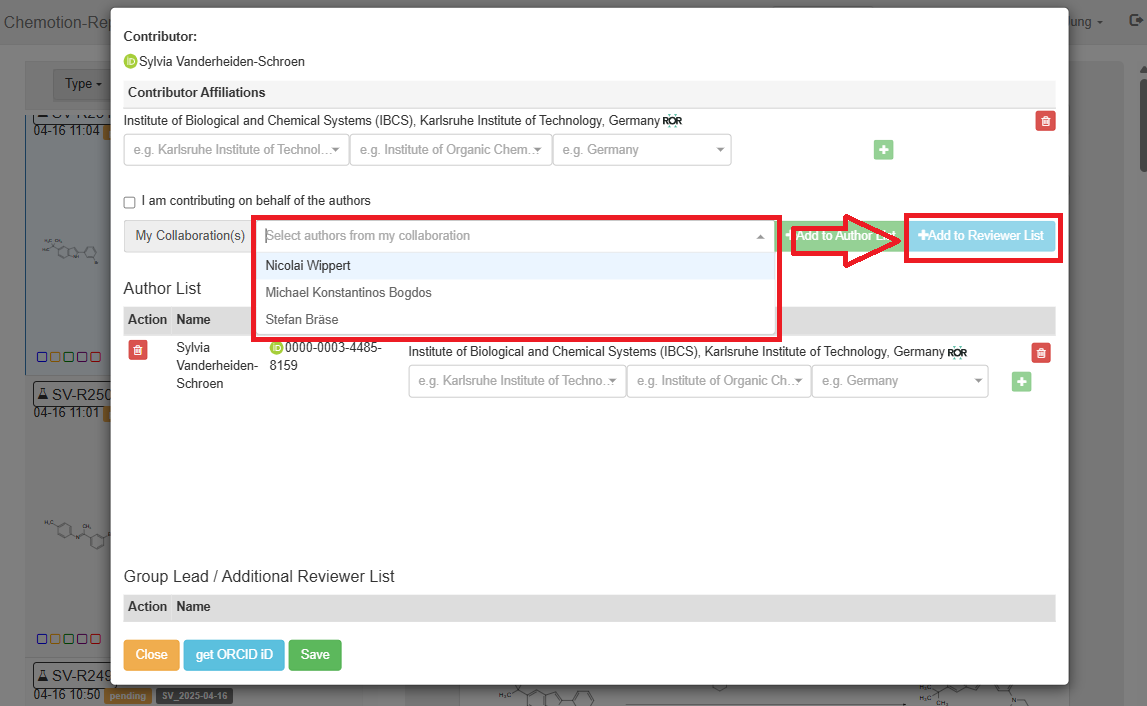
Add Authors
- First, ensure authors are in your collaboration list using the My Collaborations function.
- Select the desired collaborators.
- Click the Add to Author List button.
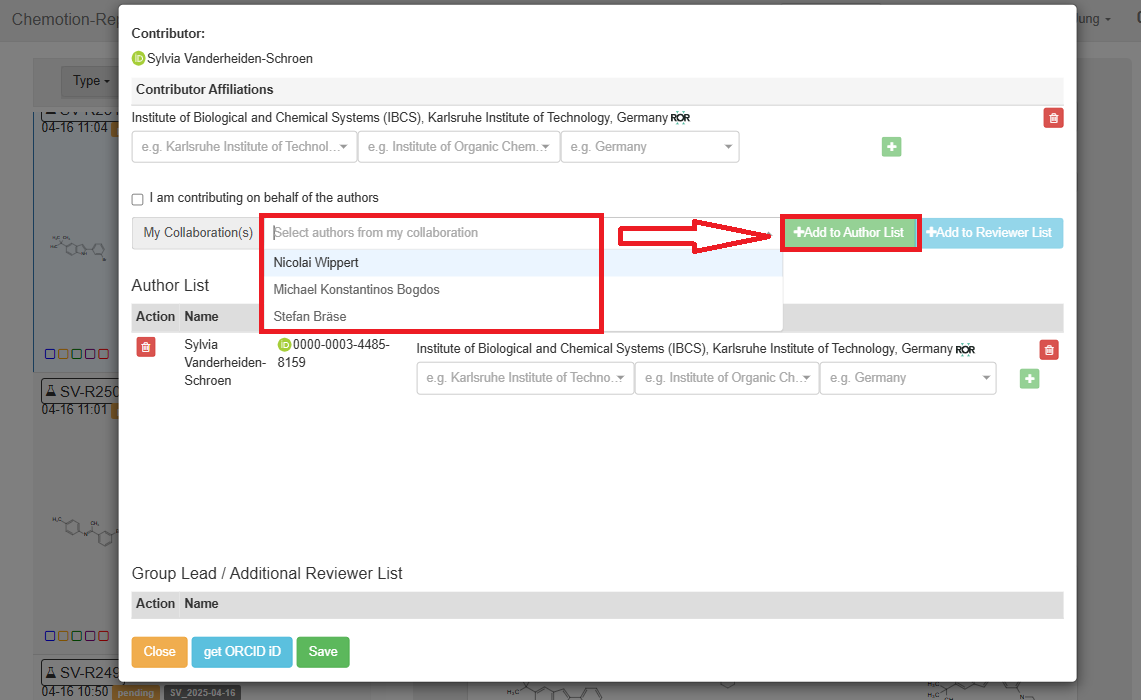
Remove from Author List
To remove an existing author, simply click the Delete button next to their name.
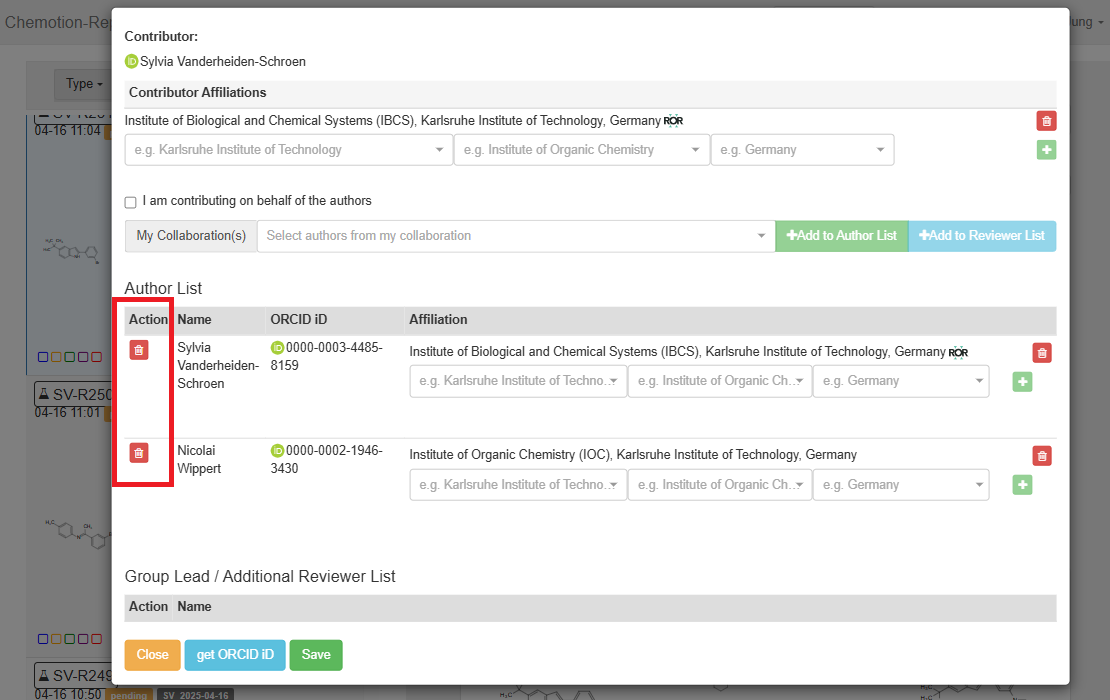
Remove from Reviewer List
To remove an additional reviewer, click the Delete button next to their name.
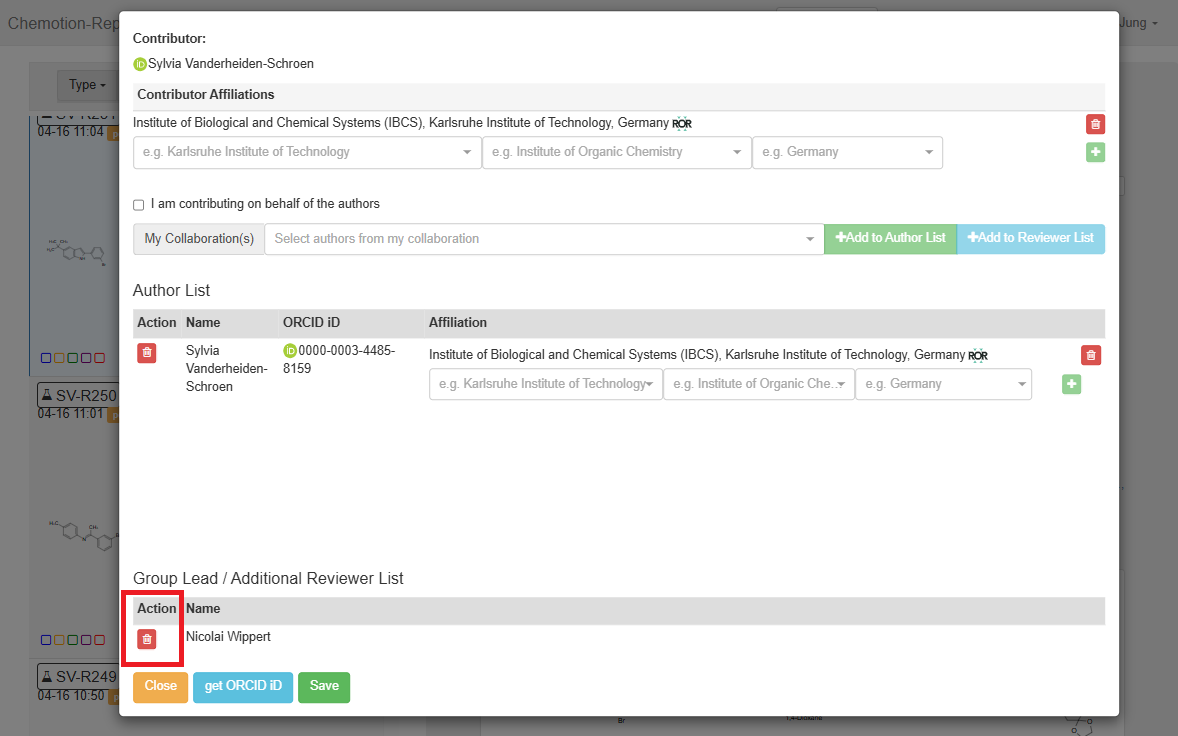
Reload the ORCID iD
The ORCID iD is automatically assigned when the submitter submits the submission, retrieved from the collaborator's account. If the ORCID iD is updated in the collaborator's account, you can click Get ORCID iD to reload the updated information.