Publication of data
To publish data (disclose data to the public), you have to select data with the selection of the reaction or the molecule the data is assigned to. Select the molecule/reaction in the area “My DB” and use the collections "My Data" or "ELN Gate".
Step 1: Select your data
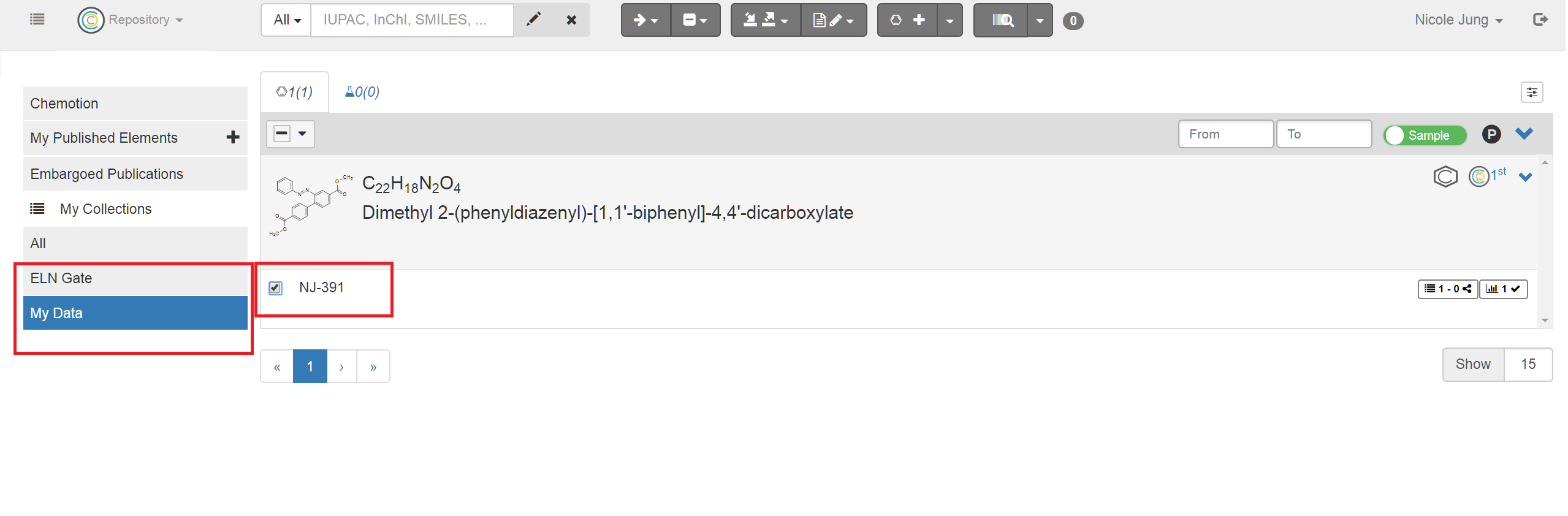
Step 2: “Fly” button
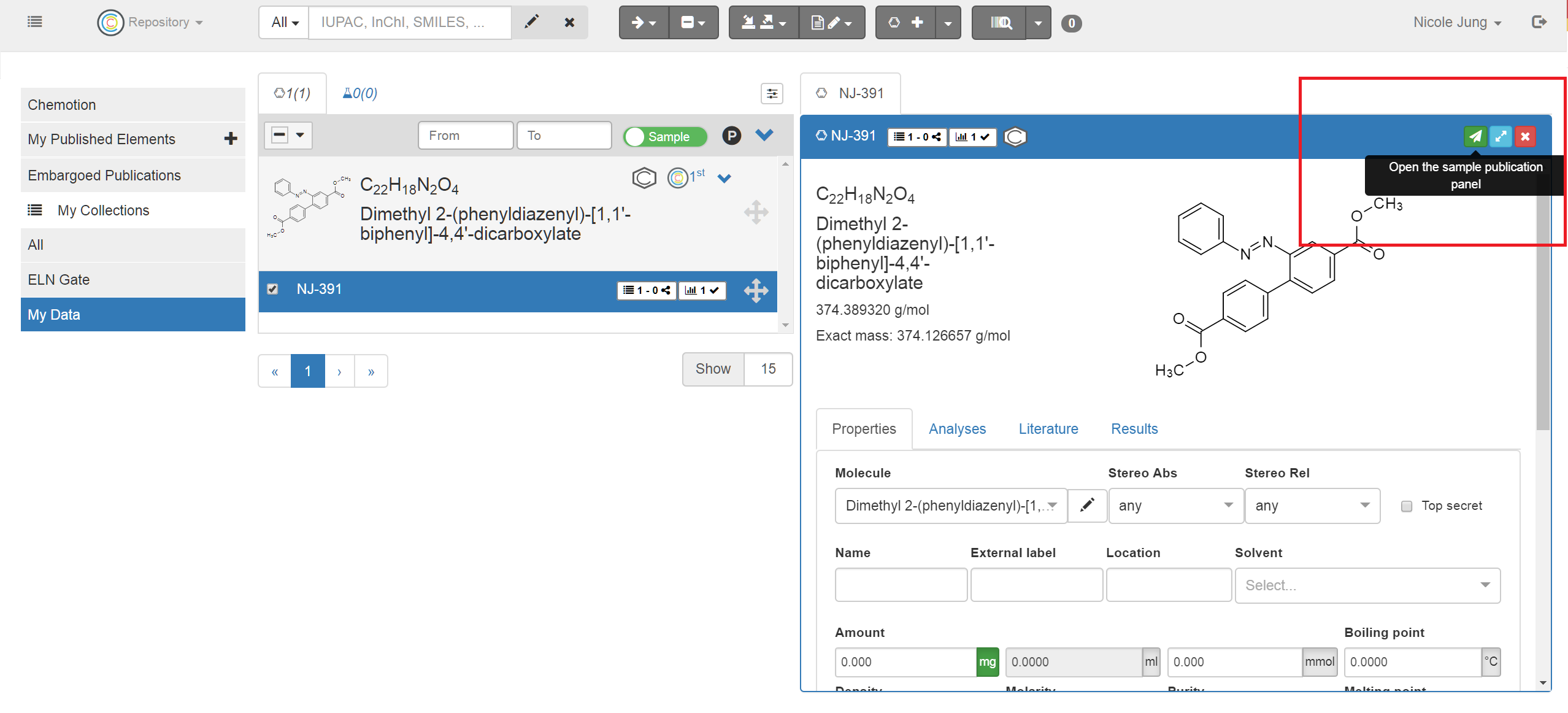
Open the details panel of the reaction/molecule and press the green “fly” button. A new panel opens and allows to set an embargo, to select a license, to add (co)-authors, to add references and to select the datasets.
The system will check if all necessary information is given. If not, the system will show a "Submission Data Check Result" and the missing information will be highlighted in red.
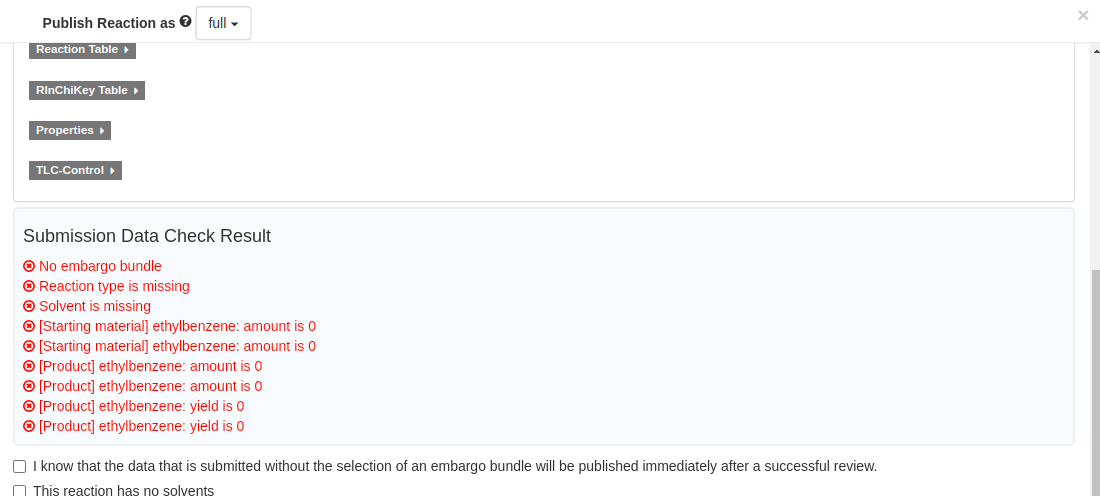
Step 3: Select a license and add an embargo
You can choose one of the licenses CC0, CC BY, CC BY-SA or you can publish your data as public domain data "No License". Please select carefully and in accordance with the rules of your institution or group leader. Further hints can be found here.
The publication with an embargo is desired. It allows to collect data and publish data as a data bundle. If you want to publish with embargo, please check the embargo page for further details. Using the embargo is easy: just select an existing embargo from the embargo drop-down or create a new embargo bundle.
Step 4: Select datasets
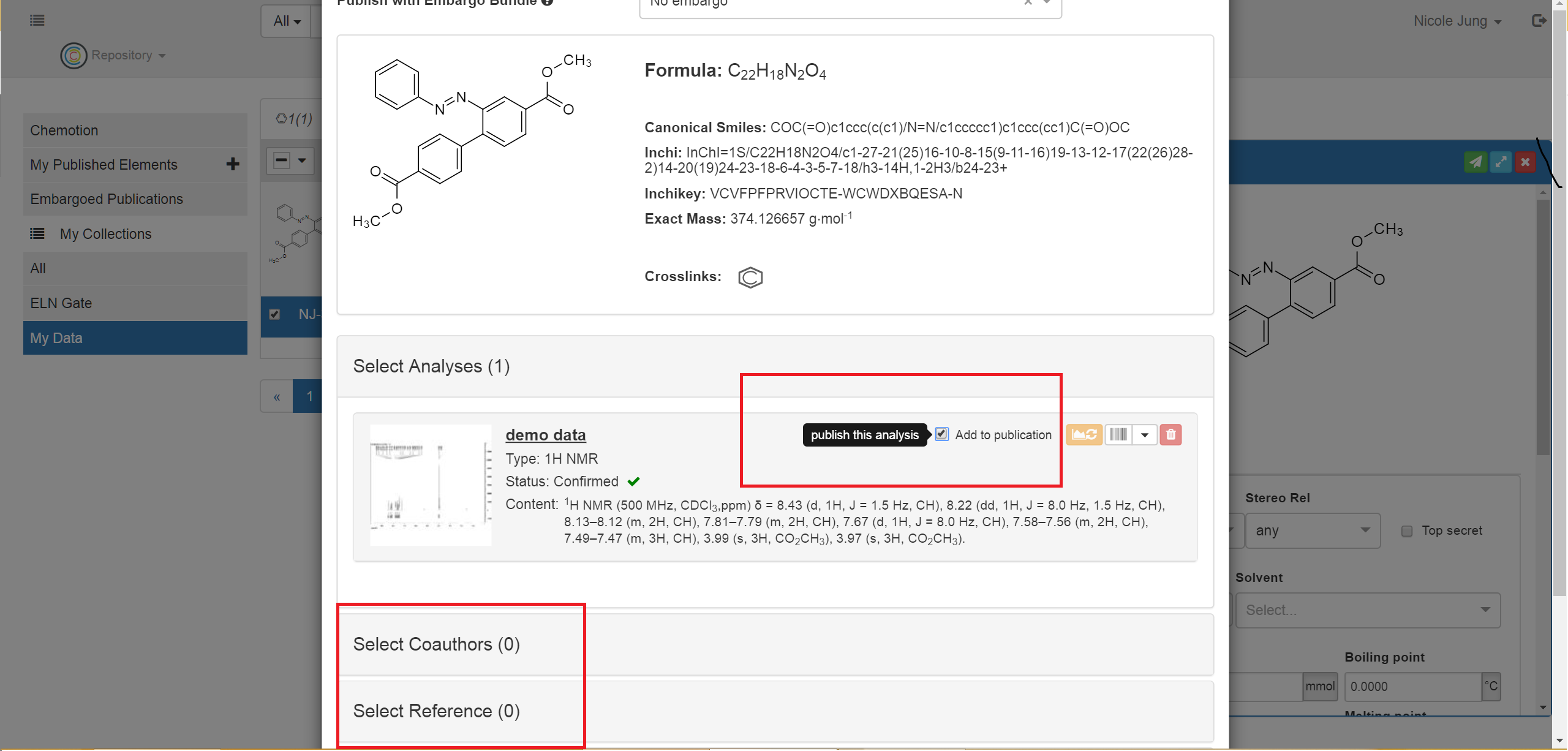 Select the relevant datasets. Listed are all available datasets but the unchecked ones won’t be published.
Select the relevant datasets. Listed are all available datasets but the unchecked ones won’t be published.
Step 5: Add authors and literature
By default, the options 'add me as author' and 'add group leads as authors' are selected. You may deselect them if desired. When 'add me as author' is selected, the contributor will be added to the author list. When 'add group leads as authors' is selected, the group lead(s) defined in My Collaborations will be added to the author list.
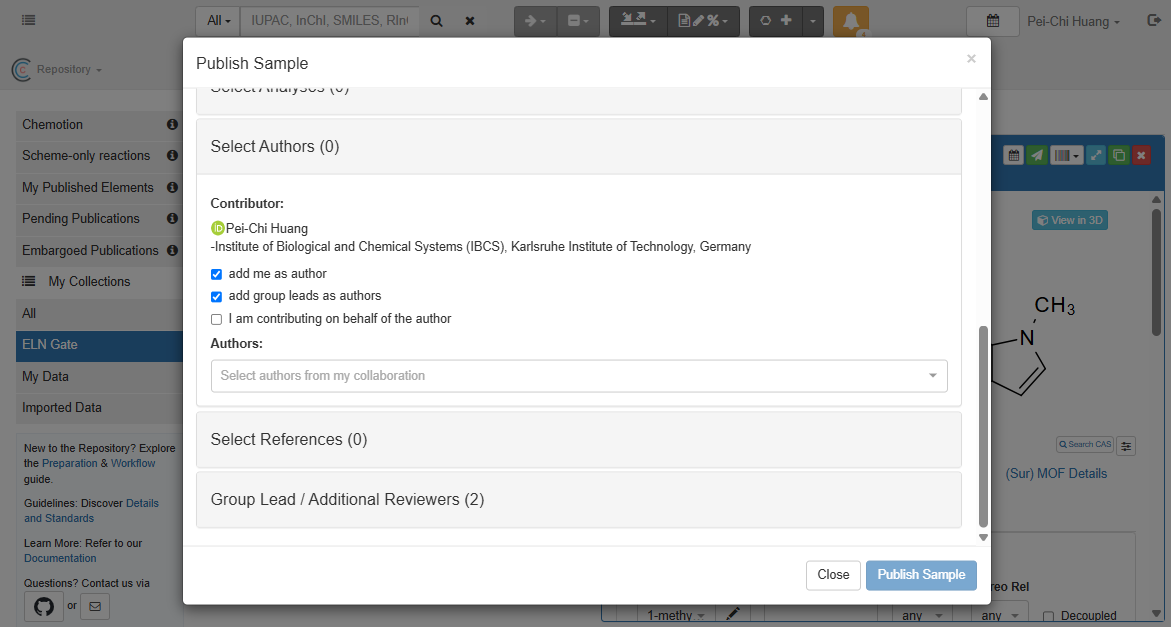
Please credit all additional authors and define the authors from My Collaborations.
All authors have to be registered to the repository if they should be added (please ask your co-authors to do so). Please add references via the DOI if your data belongs to an already published manuscript.
Step 6: Add group lead review
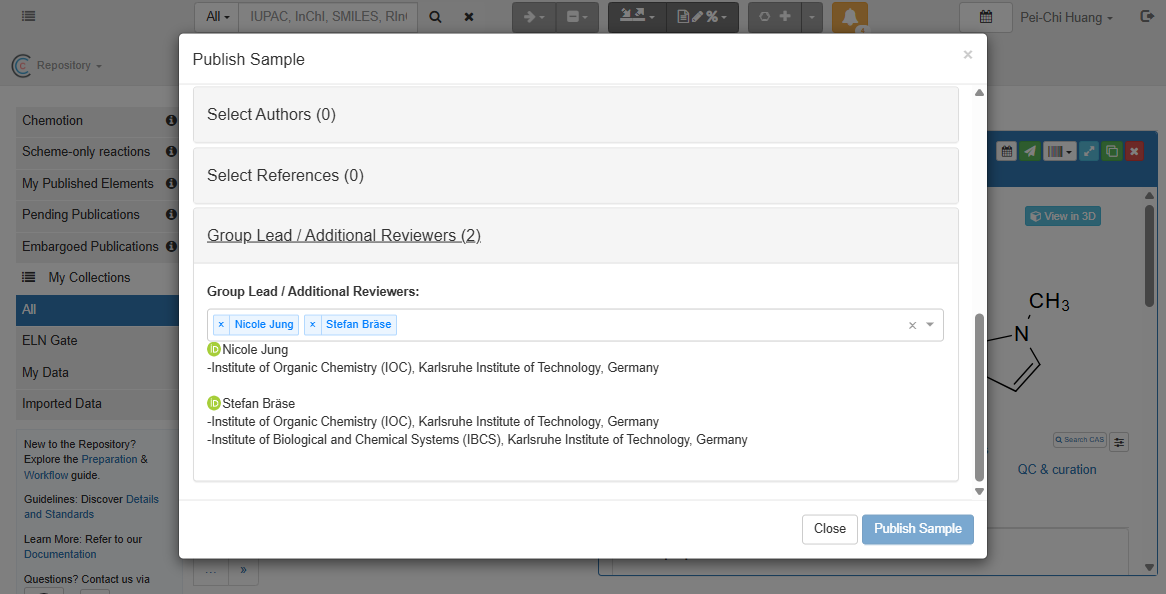
Incorporate your group leader(s) into the workflow to allow him/her to review the submission before it is published. By default, your group lead(s) will be selected as Additional Reviewers. It is strongly recommended to add the group leader(s) to ensure that the group leader(s) can confirm that the data submission was discussed and is desired.
Please note that the group leader needs to be added as collaborator in your account settings "My Collaboration". Please see instructions here: Add your collaborators and Assing Group Lead
Step 7: Submission
To finish the submission, press the blue publish button at the end of the panel. After this action, no further changes are possible until your data is reviewed and the feedback is sent back to you. If there are no further comments or requests and no embargo was set, your data will be disclosed after the reviewer’s final check.