First Steps
Registration
Registration is a necessary step towards using the electronic laboratory notebook (ELN). Please register on your first visit to the ELN. Then use this access data for each subsequent login. The registration page or the login page will always be the first page accessed.
SciFinder/SciFindern Credential
This step is only required if you have been granted permission to use the Search CAS () feature (ELN 1.3+ versions) or the SciFinder tab feature (prior to ELN 1.0.0). Both of these features query information in SciFinder/SciFindern by using an API.
Please note that you must register once with CAS to obtain your personal CAS username and password.
You can register the SciFindern credential in the "Account & Profile".
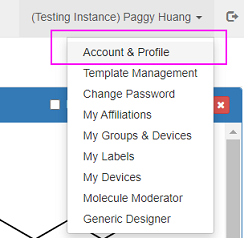
ELN 1.3 and above (Search CAS)
This function is not accessible to all users, please ask your instance administrator if you don't see this function.
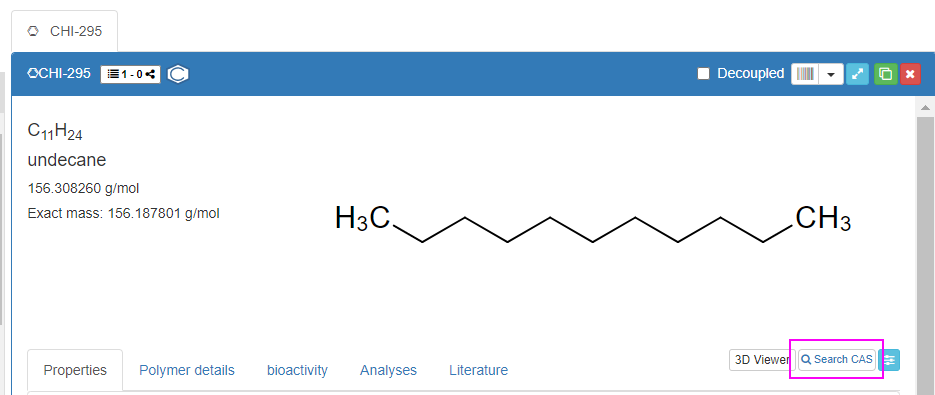
When you first see the SciFinder-n Credential, the expiry date is blank.
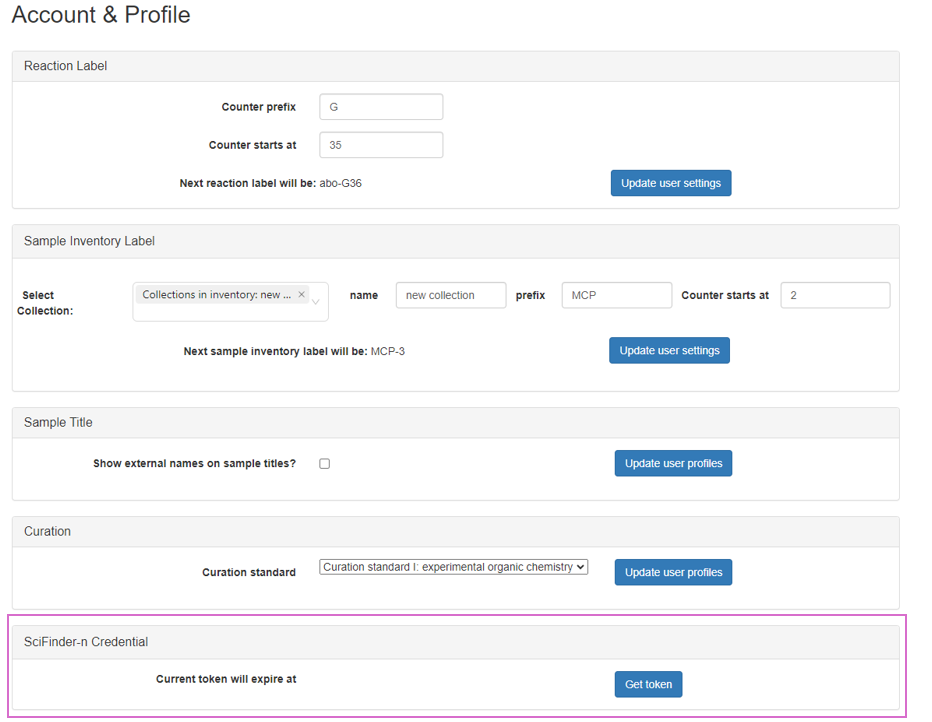
After pressing the button, you will be redirected to the CAS login page. Please enter your CAS username and password to request an access token.
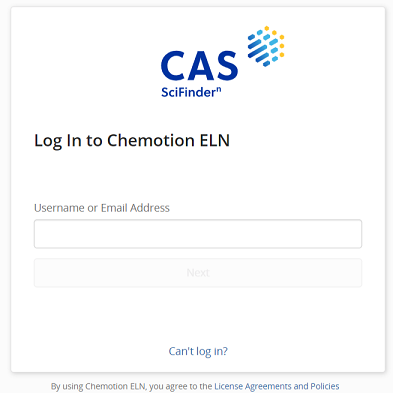
If you see a valid expiry date, you are ready to use the Search CAS feature. Please see Search CAS.
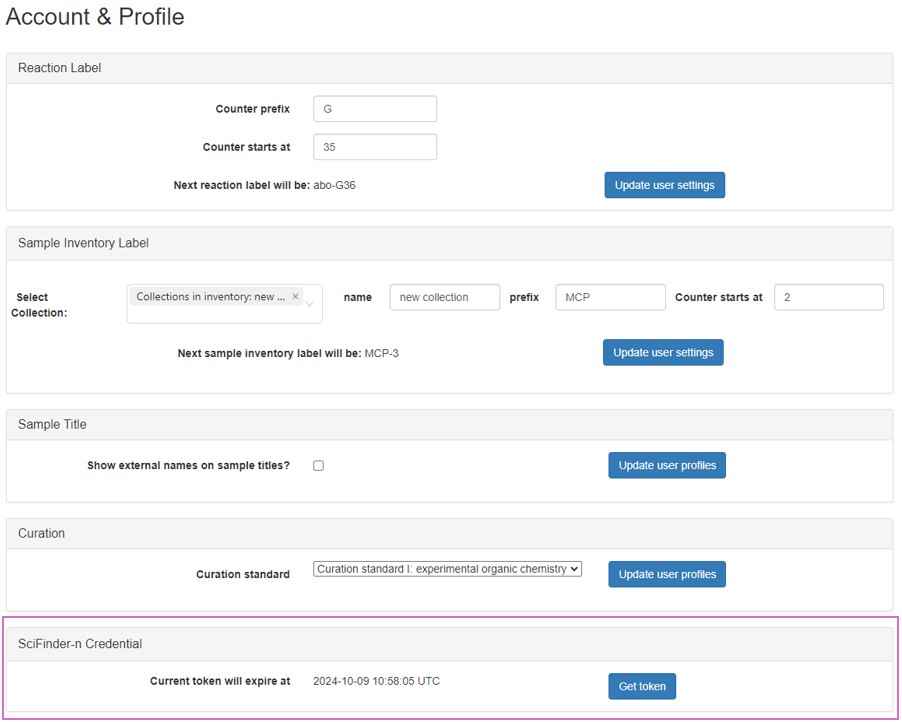
Prior to ELN 1.0.0 (SciFinder tab)

If you're using a version of ELN prior to 1.0.0, you can register the SciFinder credential in the "Account & Profile".
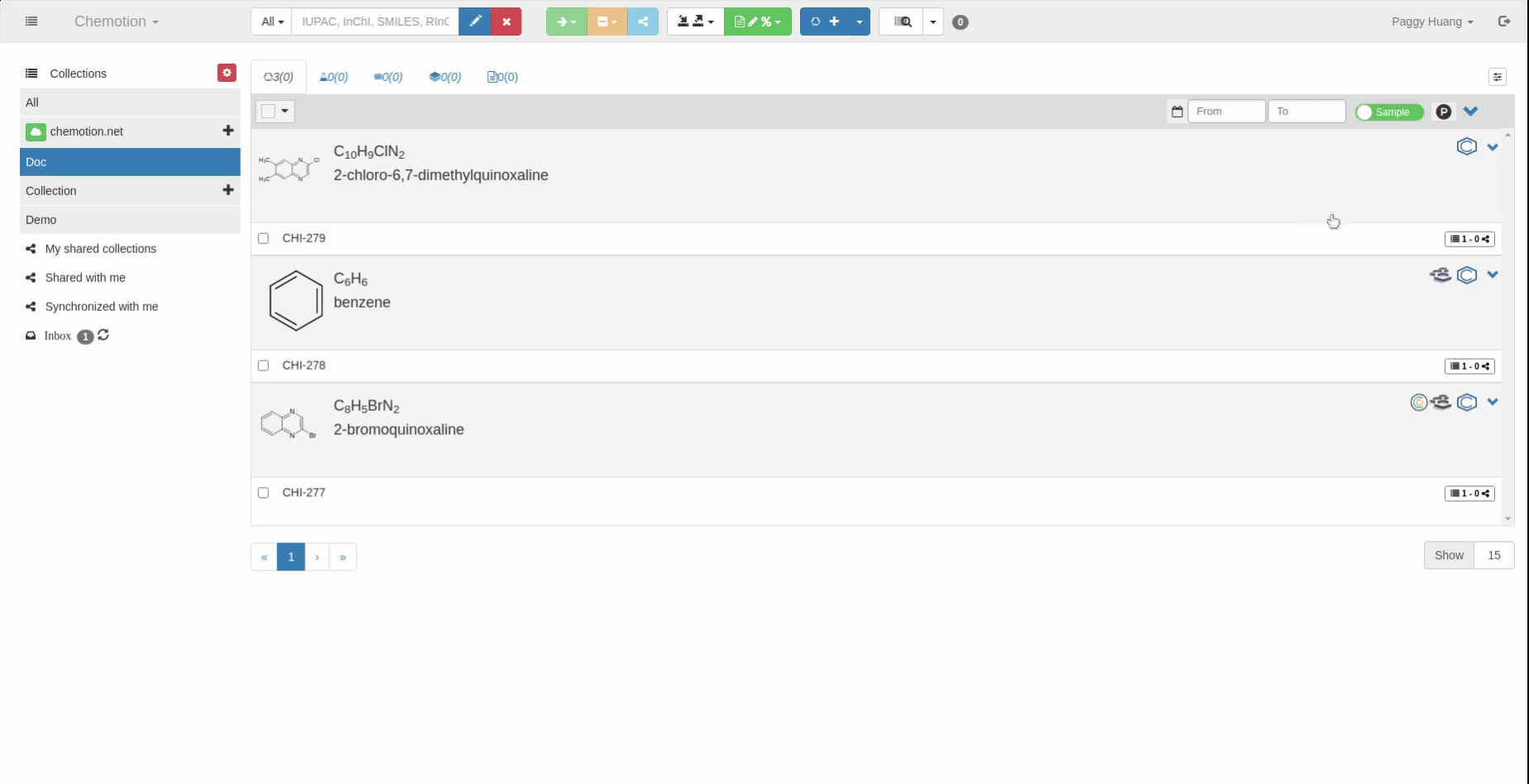
After pressing the button, a token will show on the page if the SciFinder credential is valid.
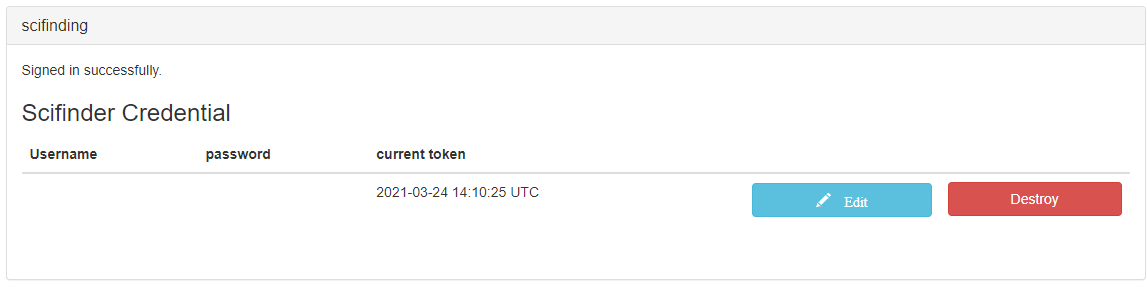
If the credential is not valid, "none" will be shown in the column "current token".
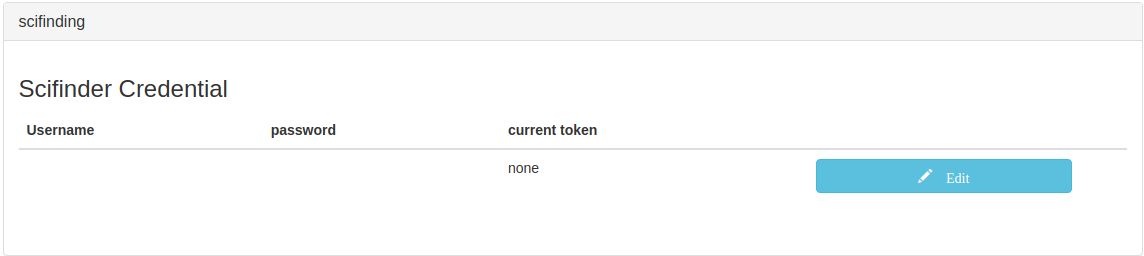
The First Collection
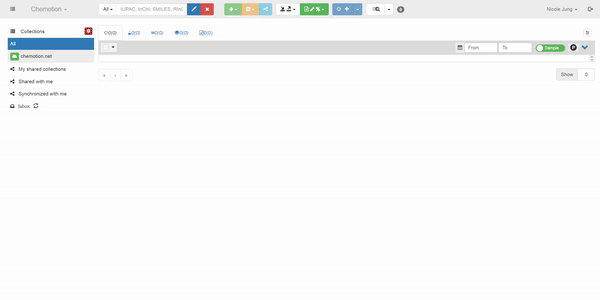
A collection is a collection of elements (Sample, Reaction, Wellplate, Screen, Research Plan and others) that is assigned to a project or subproject. Two collections are given per default: chemotion-repository.net and All. The chemotion-repository.net collection is a connector to the Chemotion repository and should not be used in the first Chemotion ELN trials. The collection All is installed as backup, it contains all entries of the Chemotion ELN independent of other assignments. The creation of the first own collection is usually the first step in the Chemotion ELN and allows to store your own elements. For the creation of collections please use the collection management via the red button in the collection bar. Please create a new entry New Collection under My Collections by pressing . Please rename the collection and save it by pressing .
To use the Chemotion ELN functions, a first user-defined collection has to be created! Please think about a smart structure for your Chemotion ELN and create your first collection!
Chemotion ELN user settings
User Settings: Account & Profile
The account & profile settings allow the user to
- define a reaction label and adjust the counter for reactions
- define a sample inventory label and adjust the inventory label counter for a collection
- change the visibility of labels/numbers for samples
- choose a curation standard for the analytical section
- add SciFinder/SciFindern credentials
- adjust the counter for different elements in the Chemotion ELN
- set up his/her default structure editor
Define a sample inventory label and adjust the counter inventory label for a collection
Users can select one or multiple collections and assign a name, prefix, and starting counter to define an inventory label for the collection(s). Any changes made can be saved by clicking the "Update User Settings" button within the "Sample Inventory Label" box. Afterward, users can return to the Chemotion main page, where the inventory label will appear next to the collection name in the collections tree.
When creating a new sample, a sample inventory label will automatically be generated with the next available counter number. Additionally, users can generate a new label for existing samples by clicking the "Auto-Generate Inventory Label" button next to the inventory label field.
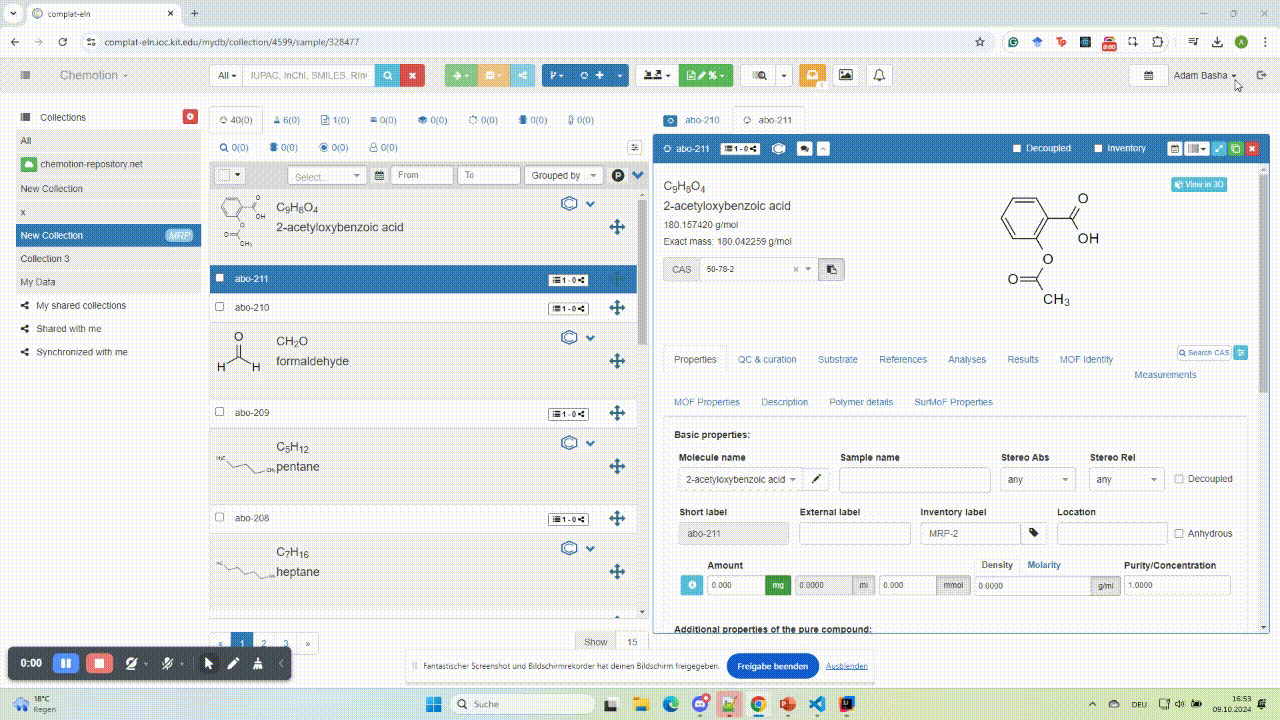
User Settings: Template management
This function is not accessible to all users, please ask your instance admin if you don't see this function
User Settings: Change Password
User Settings: My affiliations
User Settings: My groups
User Settings: Molecule Moderator
This function is not accessible to all users, please ask your instance admin if you don't see this function
User Settings: My devices
This function is not accessible to all users, please ask your instance admin if you don't see this function