History Tracker
This feature will be available from v2.0.
Currently tracked Elements
samples, reactions, wellplates (including wells), research plans, screens
History Tab
This feature can be found in each element under the "History" tab.
If you can't see the tab, look here
how to display hidden tabs.
In this tab you can see a version for each change: 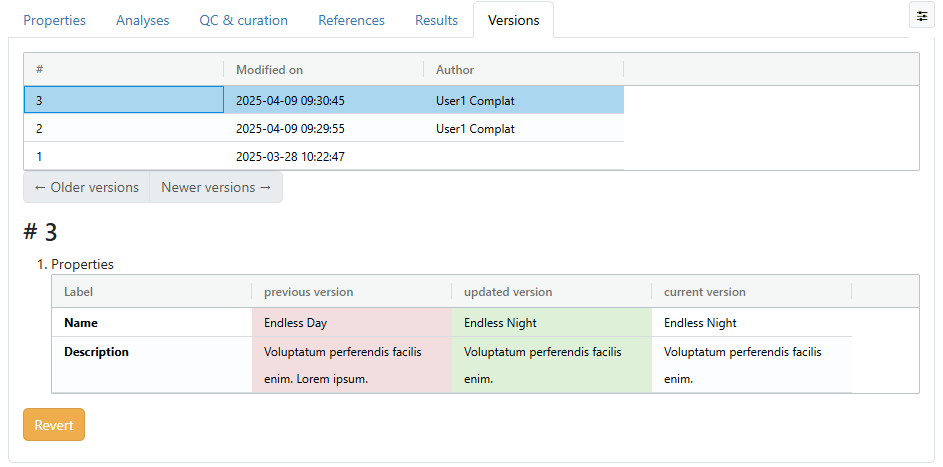 By clicking on a version, the change it caused is shown.
By clicking on a version, the change it caused is shown.
| previous version | updated version | current version |
|---|---|---|
| The version before the change occurred. | The version after the change occurred. | The current version of the affected fields. If you view the most recent change, this is equivalent to the "updated version". |
Reverting
To revert a change click the Revert button. This opens the following: 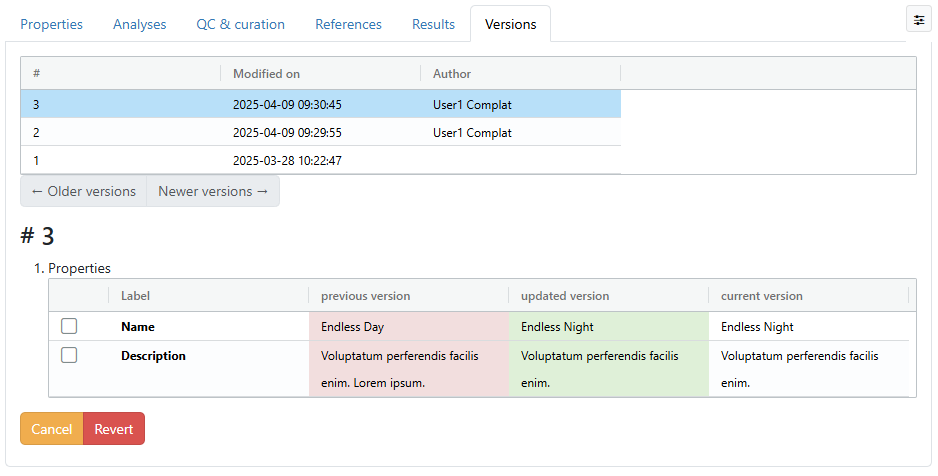 Here you can cancel this or select the fields you want to revert and click the Revert button.
This immediately reverts the changes of the selected fields to the value shown in "previous version" in the element and generate a new version,
which is directly visible without reloading the page.
Here you can cancel this or select the fields you want to revert and click the Revert button.
This immediately reverts the changes of the selected fields to the value shown in "previous version" in the element and generate a new version,
which is directly visible without reloading the page.
Important
Not all changes can be reverted:
- The first version cannot be reverted (this would remove the element; if you want that, use the "remove from collection" feature instead).
- If reverting would change nothing (previous version = current version), it cannot be reverted.
- Some parameters are irreversible (e.g. automatically generated fields)!