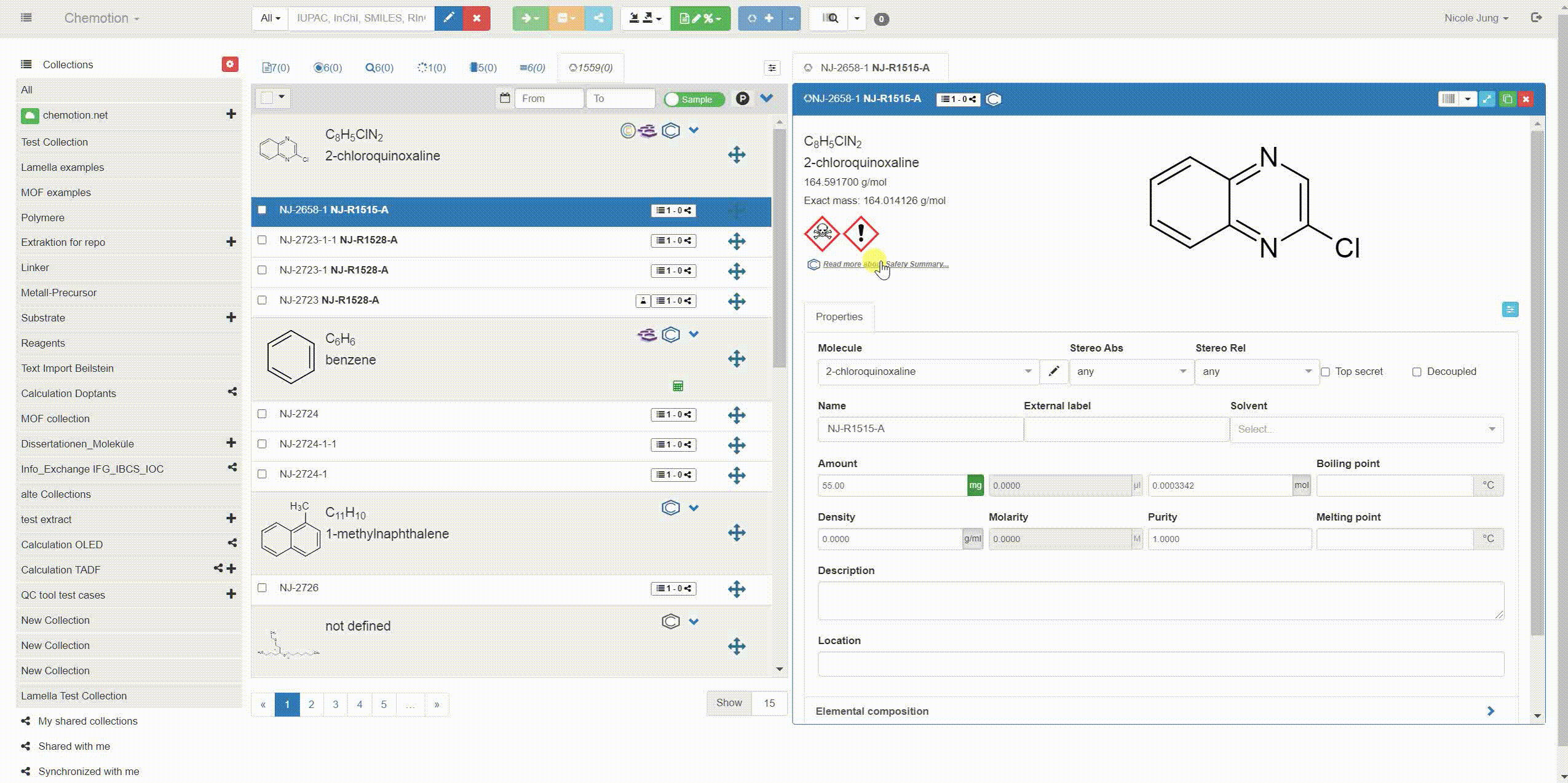Adjusting Views
The User Interface (UI) offers different options to adjust the active windows, allowing a more convenient organization of the Chemotion ELN content.
Zoom the whole screen
For a change of the overall content size, please use the zoom function of the browser. The zoom affects all lists and information in the Chemotion ELN.
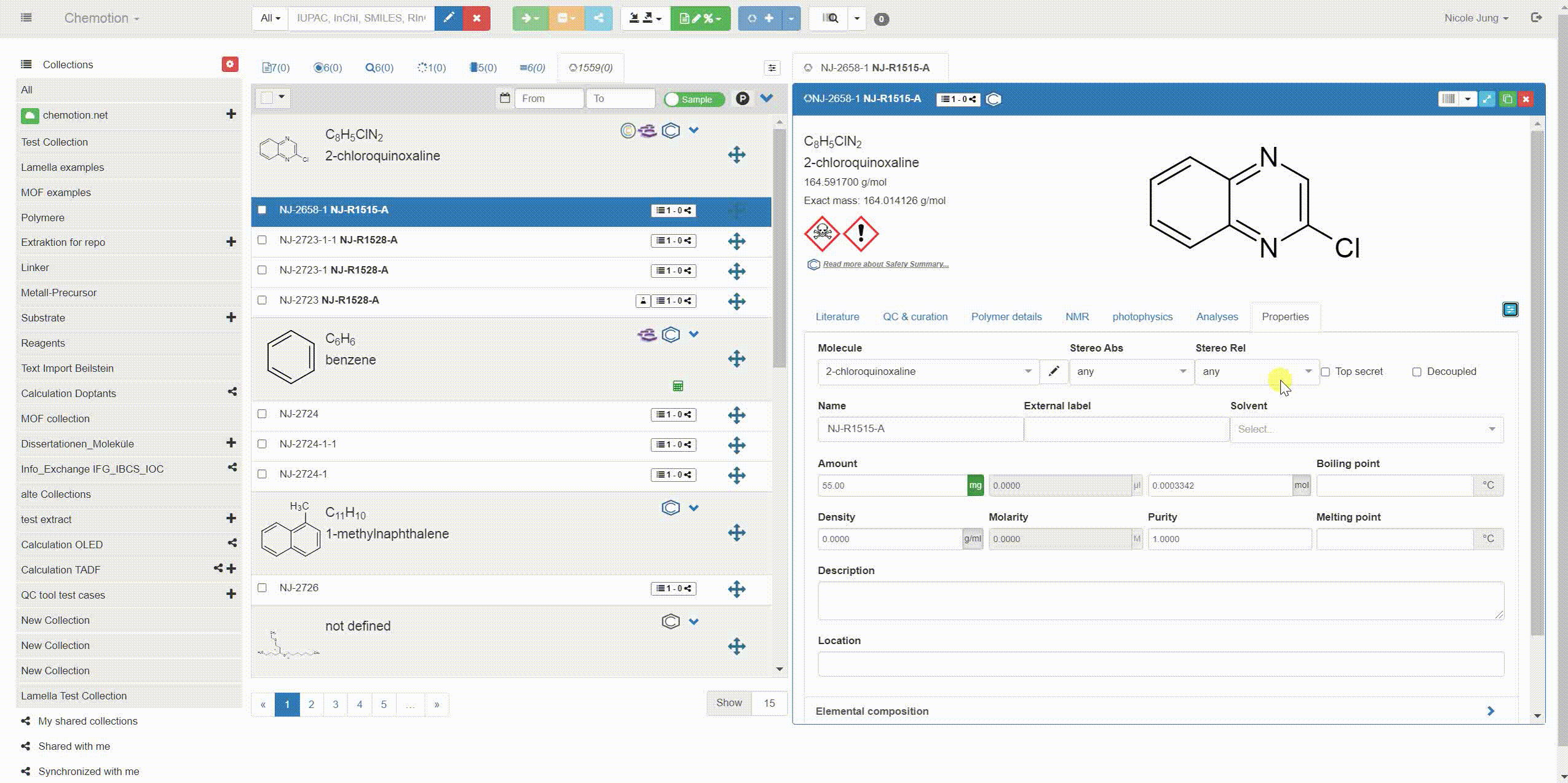
Hide and view collections and lists
If the use of collections is not necessary for the work with the Chemotion ELN, you can hide the collections bar with a click on the button in the top left corner. The resulting view includes the list of elements and the detail modal of the UI. If also the list of elements is not used and only the detail modal is edited, you may select the light blue enlarge button within the detail modal. The detail modal is given as a window in full screen mode.
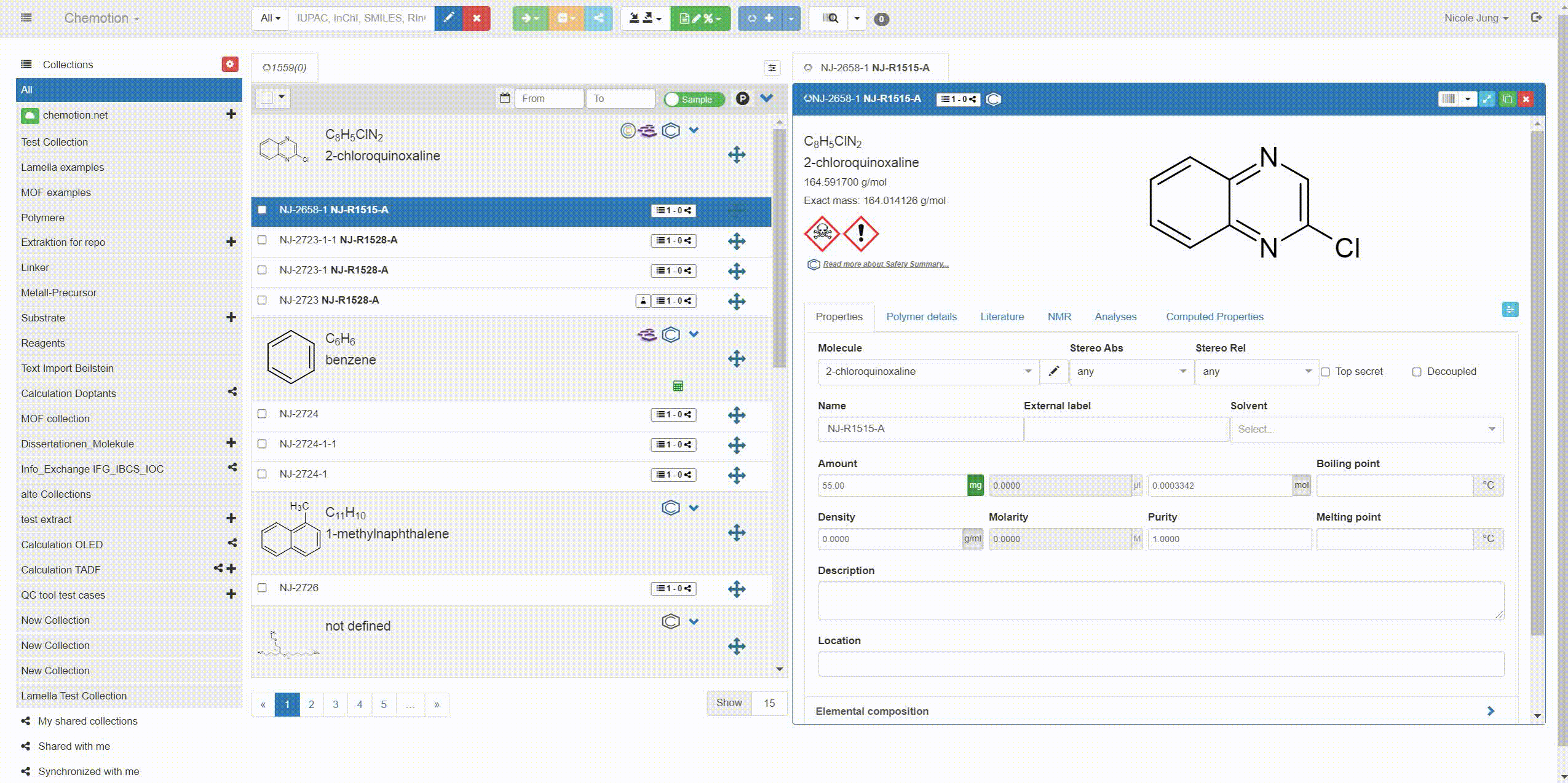
Adjust the element lists
The element lists contain several elements per default, others can be enabled using the light blue button at the top of each list. Additional elements can be loaded by dragging element symbols from the grey area to the white area in the given selection modal. Also, undesired list elements can be dragged from the white to the grey area. The action is closed by clicking to any other item in the Chemotion ELN UI.
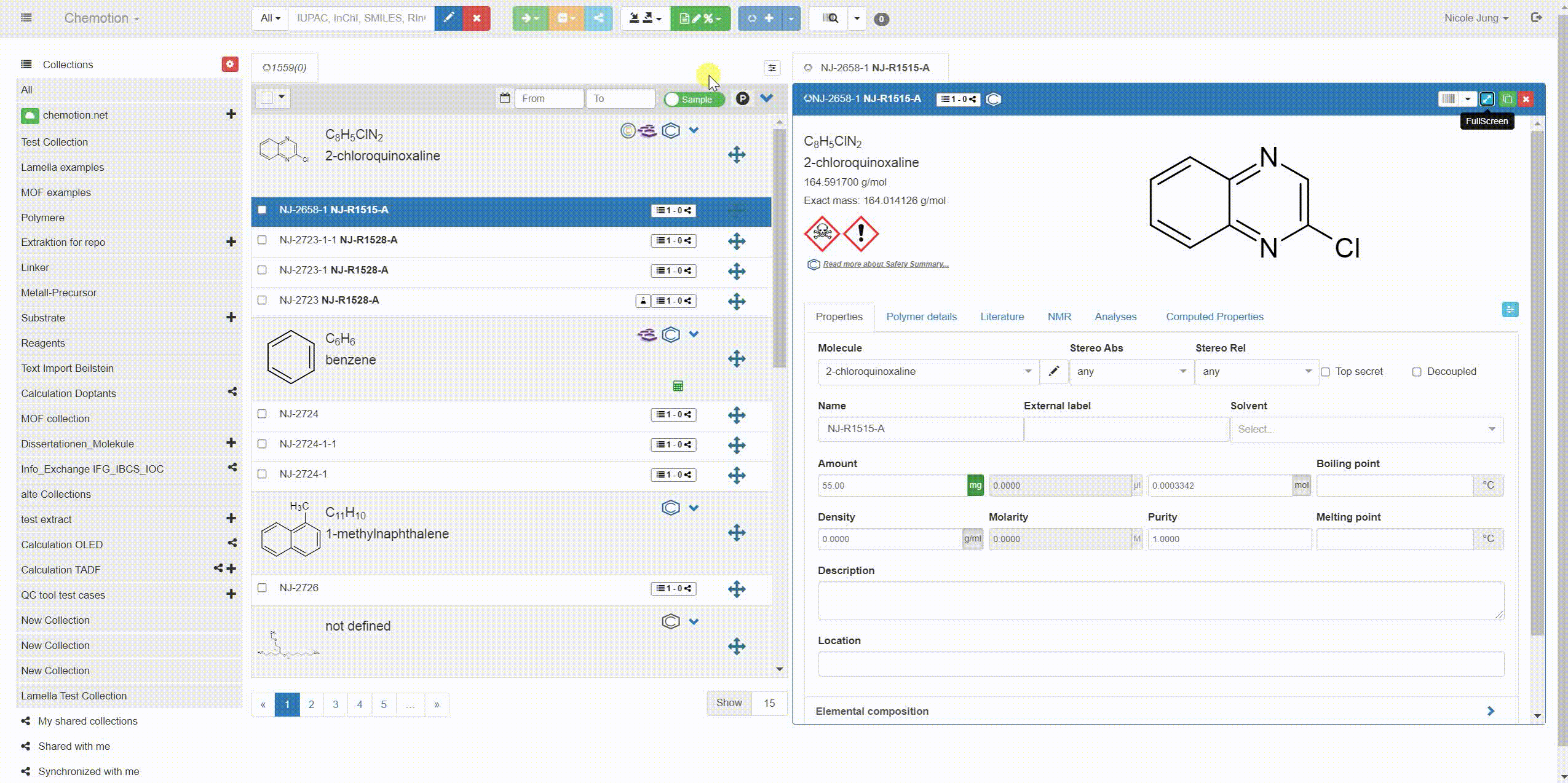
Adjust the tabs in detail modal
The detail modal contains several tabs per default, others can be enabled using the light blue button at the top of each modal. Additional tabs can be loaded by dragging them from the grey area to the white area in the given selection modal. Also, undesired tabs can be dragged from the white to the grey area. The action is closed by clicking to any other item in the Chemotion ELN UI.