Mixtures: a Sample extension
This feature is currently in development. If you are interested, please feel free to test it around in our test server
This page is still being edited and reviewed.
Overview
Currently, samples are treated as single molecules without categorization. However, we plan to classify samples into different types, including:
- Mixtures
- Polymers
- Metal organic framework
- Other specialized categories
The Mixture module extends the samples feature by providing advanced tools for managing chemical mixtures. It allows users to define, modify, and calculate various mixture properties, including:
- Components and their properties
- Concentration calculations
- Volume and amount adjustments
Each mixture consists of multiple components, making it a powerful tool for handling complex sample formulations.
Key Features
- Component Management
- Allows adding, removing, and modifying components in a mixture.
- Advanced Calculations
- Computes total concentration based on individual component concentrations.
- Recalculate volume and amount dynamically.
- Stock and Reference Tracking
- Supports stock concentration tracking and recalculations based on a reference component.
- Intuitive Drag-and-Drop UI
- Rearrange components effortlessly using drag-and-drop functionality.
Integration with UI Components
The Mixtures module integrates seamlessly with the Sample element, offering an intuitive UI for managing mixtures.
Sample Type Selection
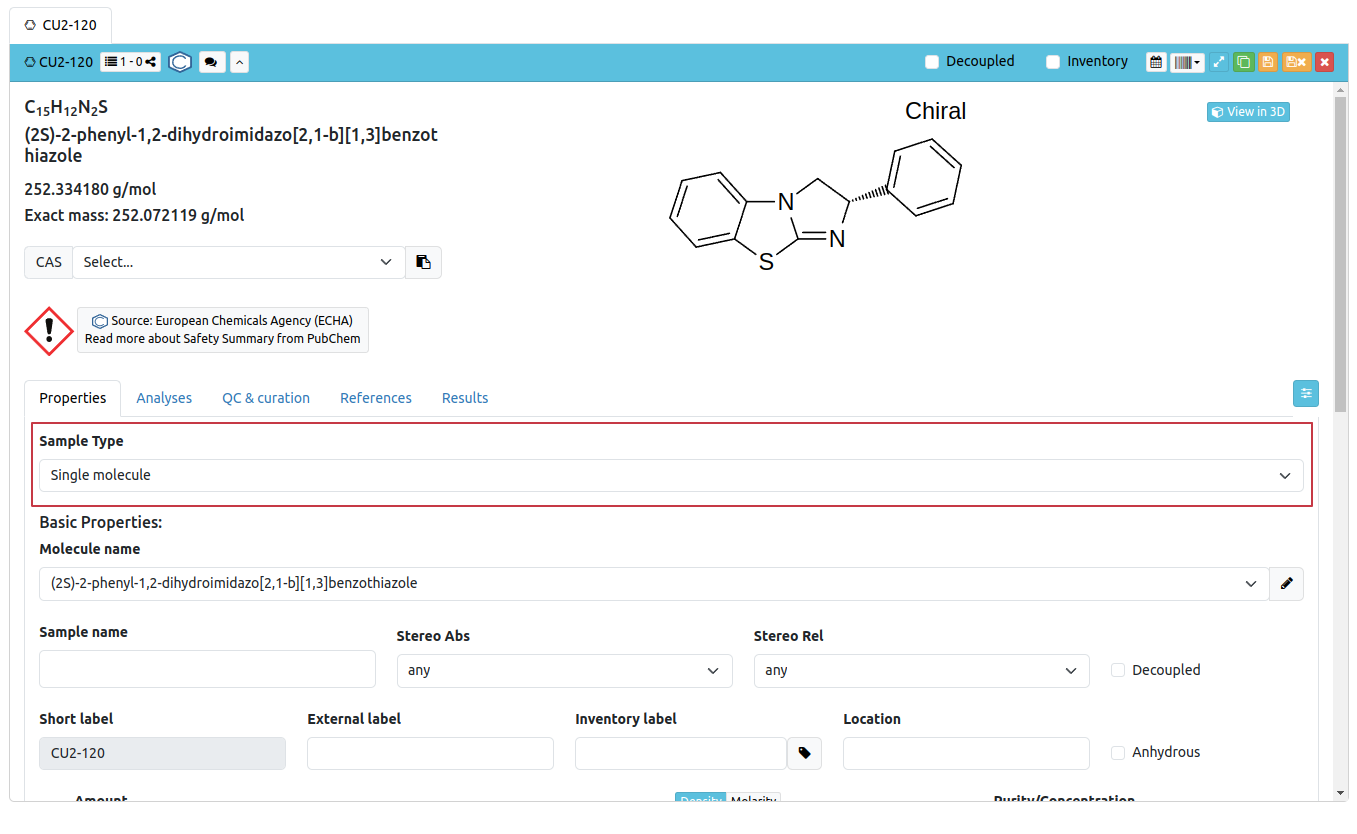

Sample Element Updates
Here is an overview of the default Sample interface:
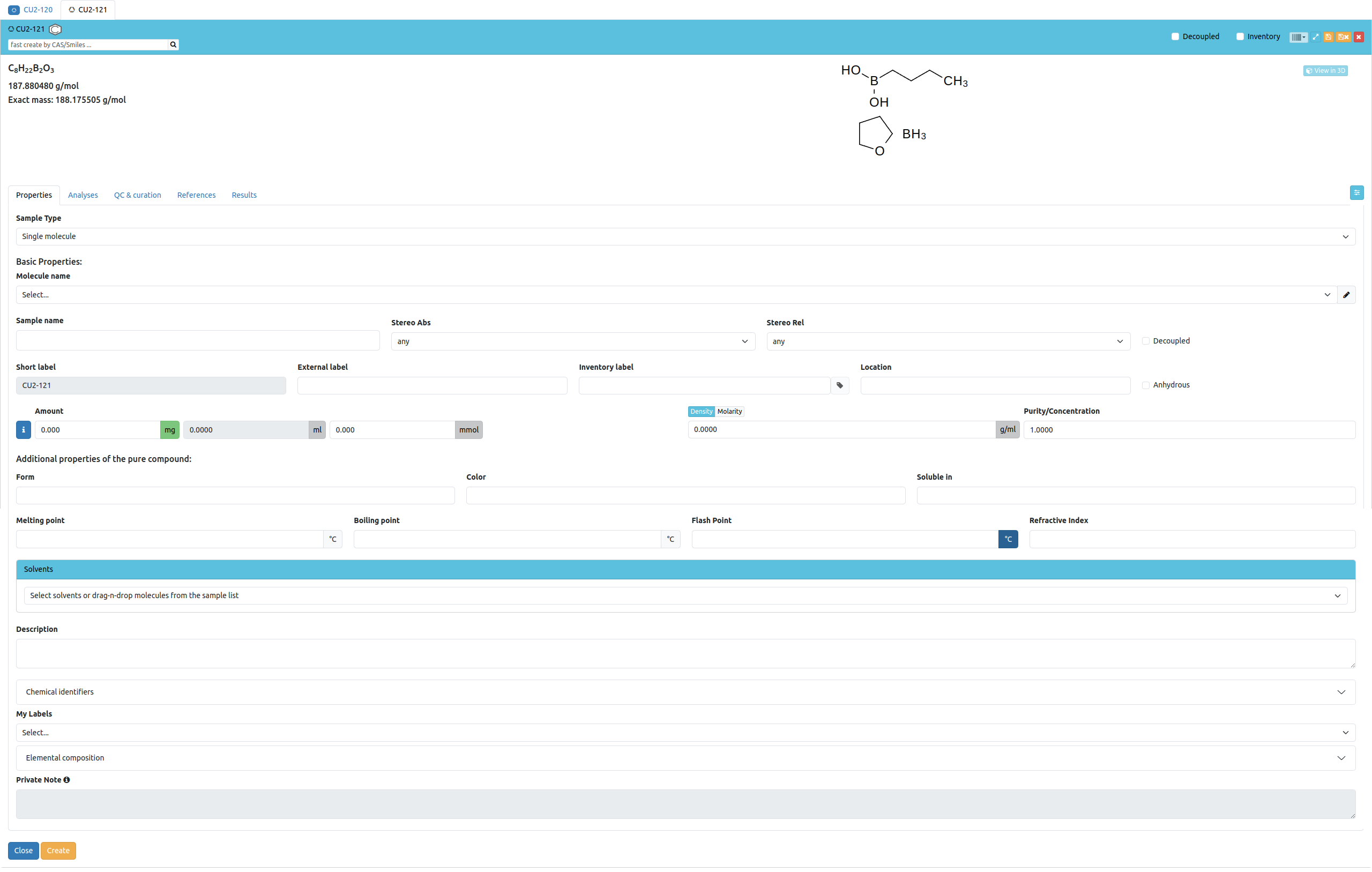
Once the Mixtures option is selected, the primary focus shifts to the Components Table:
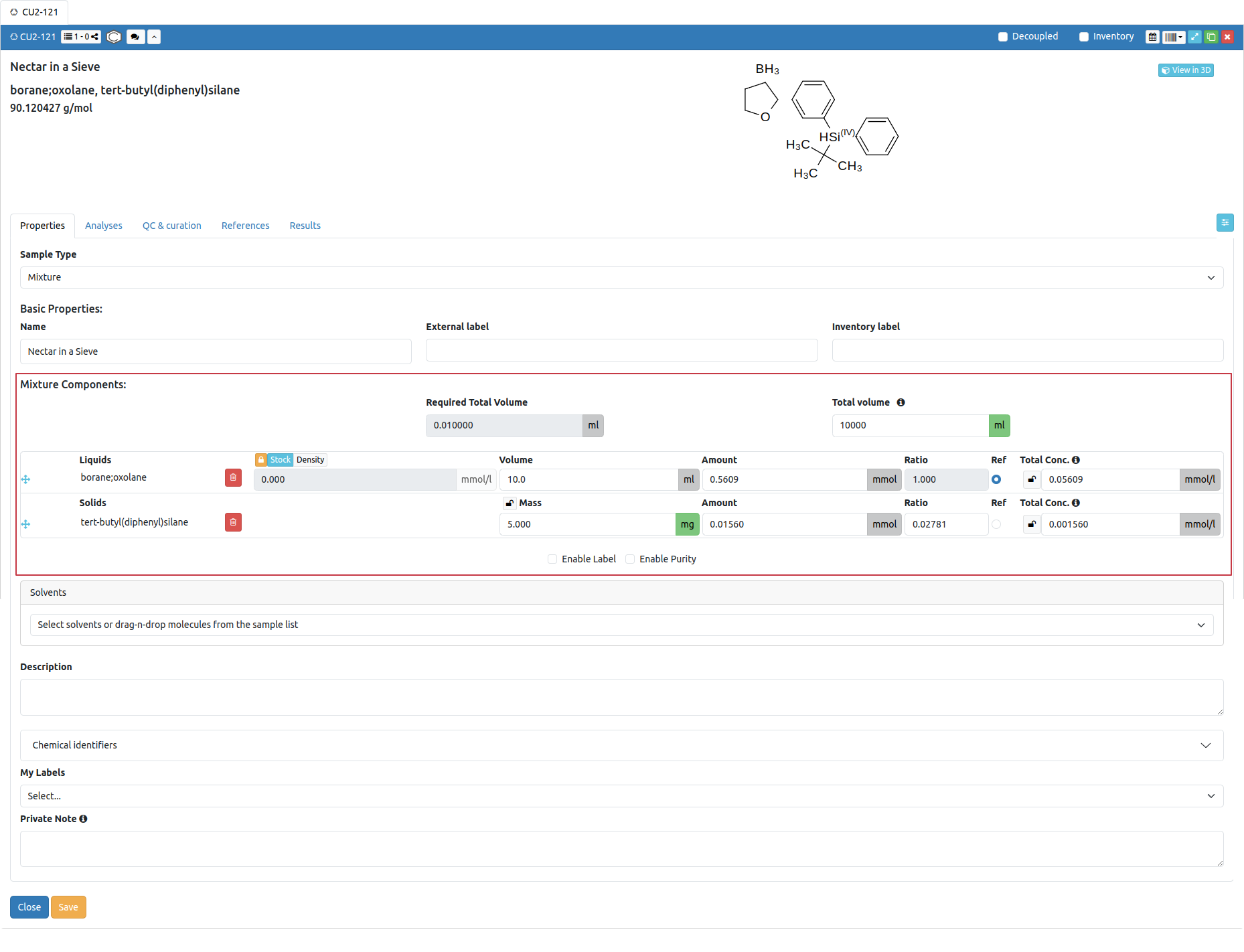
Key UI Elements
- Component List: Displays all components within the mixture.
- Input Fields: Allows users to modify various attributes like concentration, volume, amount, stock data etc.
- Drag-and-Drop Support: Enables reordering of components.
- Component Category: Separate sections for Liquids and Solids to ensure organized mixture management.
Creating Mixtures
Users can add components to a mixture using:
- Drag-and-Drop: Select components from the sample list and add them directly.
- Drawing in Ketcher: Draw the mixture using Ketcher 1 or 2.
- Hybrid Approach: Combine both methods (e.g., draw two components and drag in a third to create a three-component mixture).
Example: Creating a Mixture
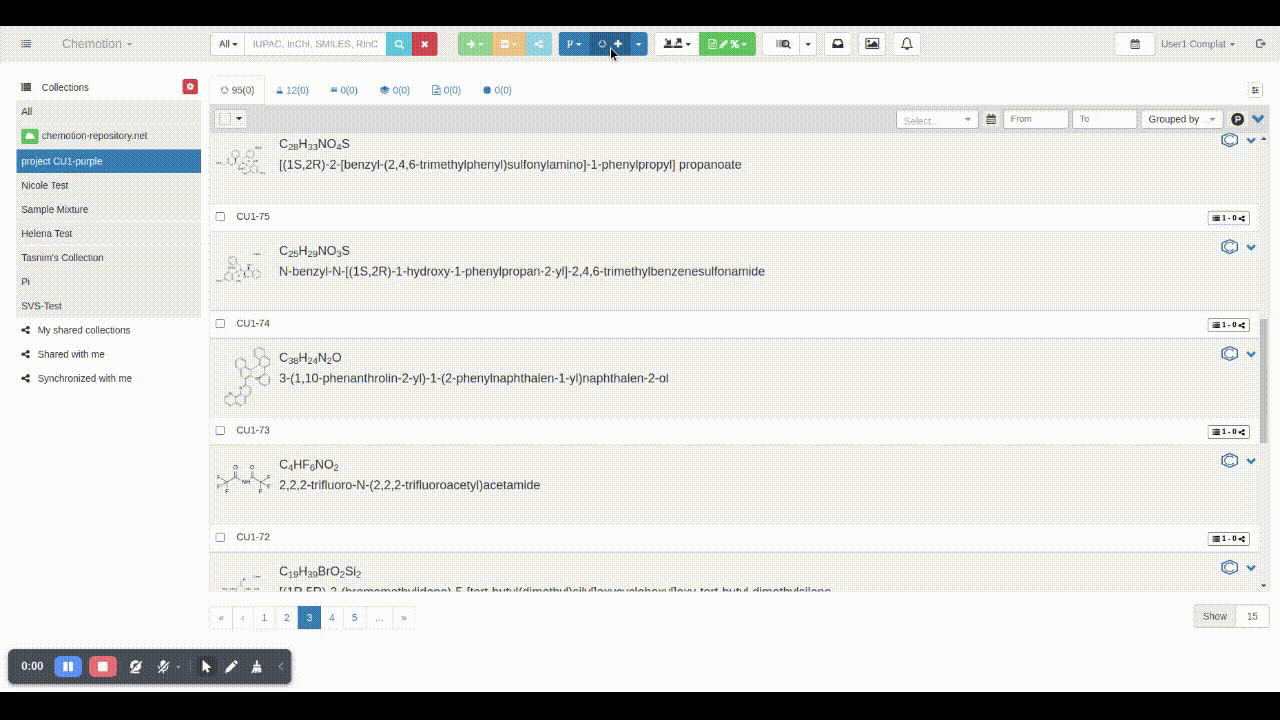
Another example:
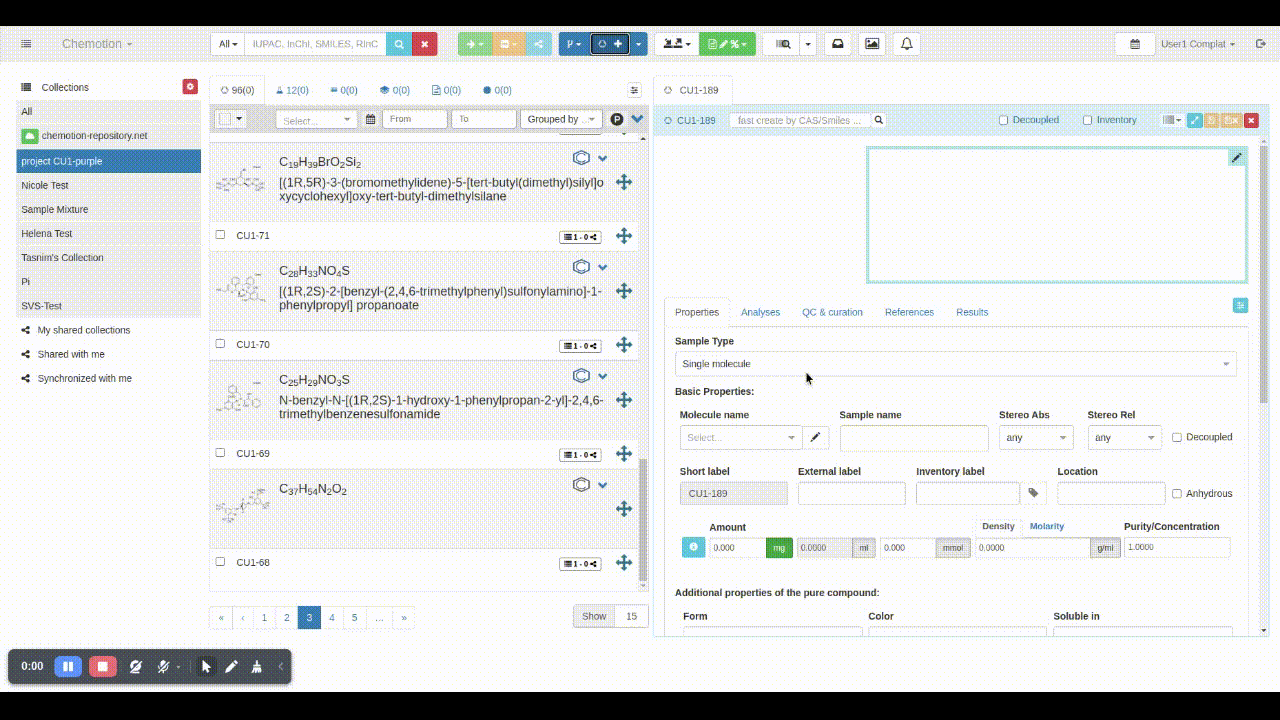
Calculations and Dependencies
This section outlines the key calculations and dependencies between various attributes in the Component list. Each attribute plays a specific role in determining the values of other related attributes. Some values remain fixed unless explicitly modified by the user, while others dynamically adjust based on dependencies.
Stock/Density
- These attributes serve as the foundation for all calculations.
- Users can enter either the stock or density value for each component.
- By default, these values are locked to prevent unintended modifications.
- If a user drags and drops an existing sample as a component, these values are automatically populated.
- To modify them, the user must unlock the field.
- These values do not change dynamically when other attributes are updated; instead, modifying them resets other attribute values.
- The lock indicates that these values rely solely on user input and are never recalculated based on changes in other attributes.
Volume/Amount
- These two attributes are interdependent.
- A change in one automatically adjusts the other to maintain consistency.
- Updates to these values can also impact other attributes such as Ratio and Total Concentration, which are recalculated based on predefined conditions.
Ratio/Reference (Ref)
- These values define how components relate to each other in terms of their proportion in a mixture.
- When a component is selected as the Reference, its Ratio is automatically set to 1.
- The Volume, Amount, and other values of non-reference components are adjusted according to their assigned Ratios.
Total Concentration (Total Conc.)
- Represents the final concentration of the mixture.
- Users can choose to lock or unlock this field for specific components.
- If unlocked, it will be dynamically adjusted based on other attribute changes.
- If locked, other attributes, along with the Total volume, will be recalculated while keeping this value fixed.
- This value will be calculated only when there is a Total volume.
Total volume
- Indicates the overall volume of the mixture.
- The sum of the volumes of all components must not exceed this total value.
- It is only a value given manually, i.e. volume by definition - not (re)calculated. Recalculation occurs only when the attributes of a component with a locked total concentration are modified.
- If the combined volume of all components is less than the specified total volume, you are expected to add solvent(s) to compensate for the remaining volume.
Required volume
- Represents the calculation of the volume required to get the desired concentration of a selected component in the mixture.
- This is a calculated value based on the Reference component. Please use the reference (Ref) button to select the component.
- It is used for informational purposes only and does not directly affect other attributes. The calculation is a helper for planning the reaction's components, it does not have impact on the component table.
- This value is determined using input from the row where the reference component is defined.
Changes in the Solvents Table
- Volume Column added for mixtures.
- Ratio Adjustments occur automatically when volume is updated.
- Non-Visualized Solvents: Some buffer solutions/solvents can be excluded from the combined SVG representation.
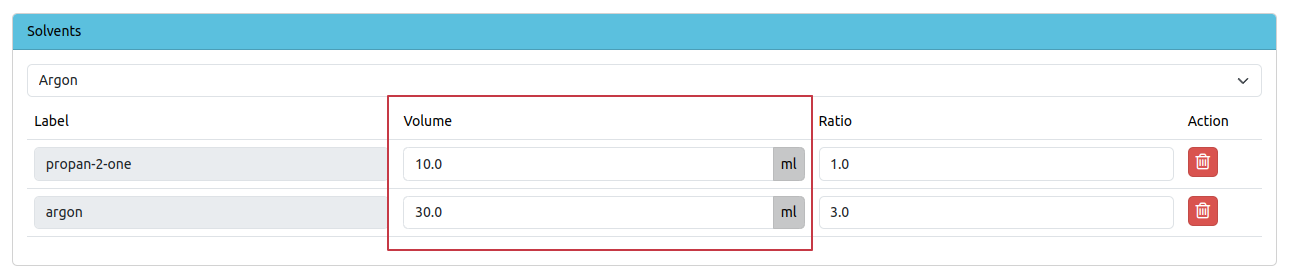
💡 Total Volume and Solvent Addition
The total volume of a sample refers to the final desired volume, including all components and any solvent(s).
When the sum of the volumes of all components in a mixture is less than the specified total volume, the remaining volume is typically filled by adding one or more solvents. This ensures the mixture reaches the intended inal volume.
📘 Example
Total volume specified: 10 mL
Component A volume: 3 mL
Component B volume: 4 mL
-----------------------------
Total component volume: 7 mL
Remaining volume: 3 mL
In this case, 3 mL of solvent should be added to reach the total volume of 10 mL.
Future Enhancements
✅ Use mixtures in reaction schemes ✅ Enable import/export of mixture samples, including components ✅ Improve searchability by mixture components